If your 2GIG Edge panel is not responding, you will need to power cycle the panel:
1. Disconnect the transformer from the power outlet. Remove the four screws that secure the back panel, then carefully remove the back cover from the panel.

2. Carefully detach the power cable from the battery. Wait several minutes, then plug it back in.
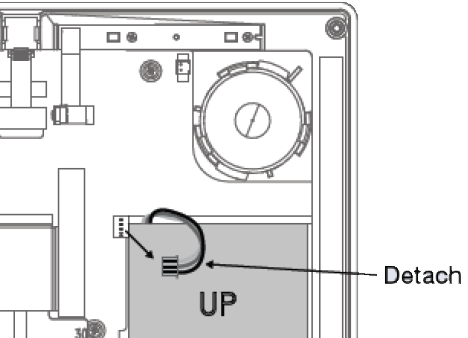
3. Replace the back cover, then restore AC power to the 2GIG Edge panel.
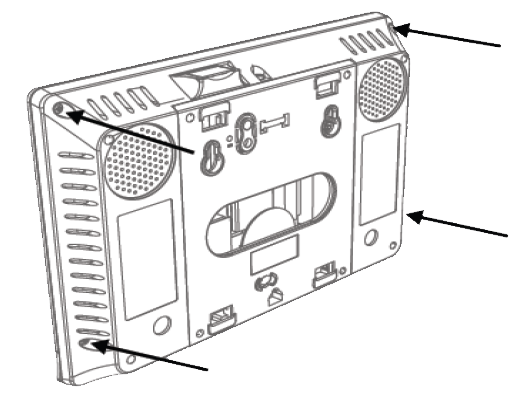
It is expected that touchscreen responsiveness will return after power cycling. If you need further assistance, you can text a Support Representative any time at 954-573-9193