2GIG Edge - Programming a Door/Window Sensor
2GIG Edge - Programming a Door/Window Sensor
Please follow the steps below to program new door/window sensors into the 2GIG Edge panel:
1. Tap the setting cog icon and enter the default installer code 1561.
2. Scroll to the bottom of the screen to access the Installer Toolbox.
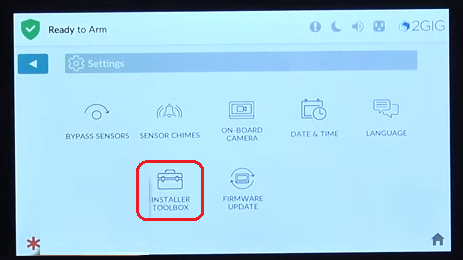
3. Select Panel Programming, then Wireless Zones.
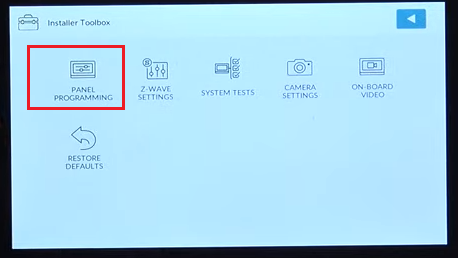
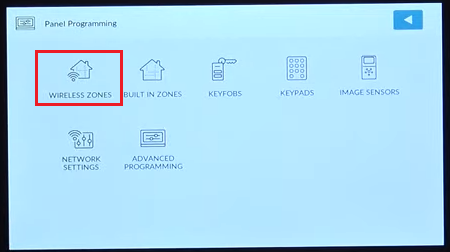
4. Tap the zone number you would like to assign the wireless sensor, then tap Edit Zone in the lower right corner of the screen.
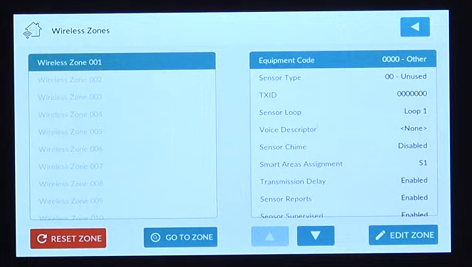
5. Select the appropriate equipment code for this sensor by tapping the menu icon, then choose from the dropdown list.
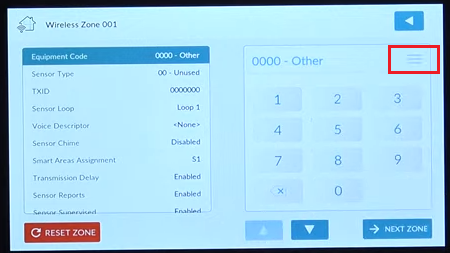
Referenced below are the door and window contacts most common to this system:
| 2GIG eSeries Thin Door/Window Contact | 2862 |
| 2GIG eSeries Recessed Door Contact | 2863 |
6. Press the down arrow to continue, then select the sensor type by tapping the menu icon again. Choose the sensor type from the dropdown menu.
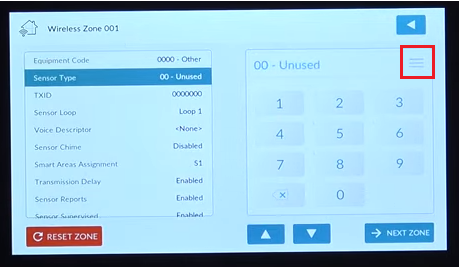
7. Press the down arrow to continue, then input the TXID number (located on the sensor sticker) using the keypad

8. Press the down arrow to continue, then select Loop 1 for door/window sensors.
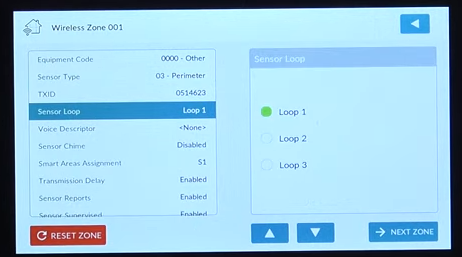
9. Press the down arrow to continue, then tap Add Voice Descriptor. Type the first few letters of the descriptor and select from the list that populates.
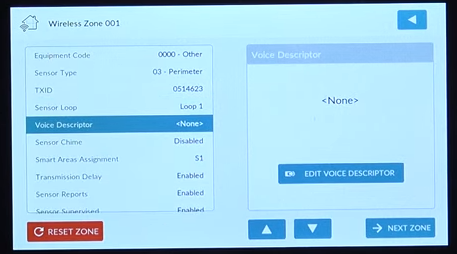
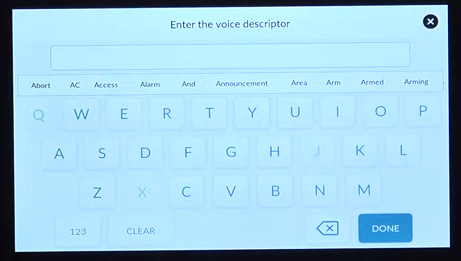
10. Tap Done, then press the down arrow to continue and select the desired chime for the sensor.
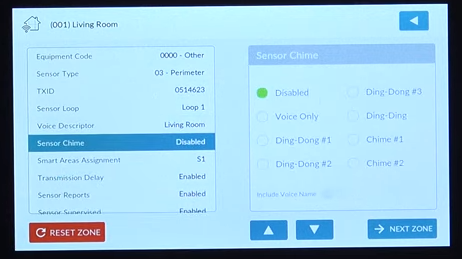
11. Press the down arrow to continue, and select the assigned smart area from the list.
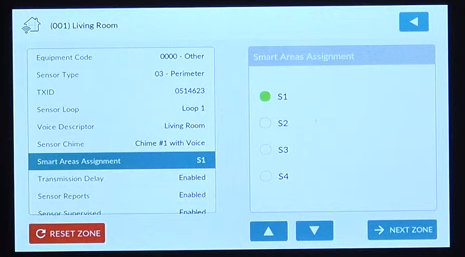
12. Press the down arrow to continue, and choose whether to enable or disable delayed transmission.
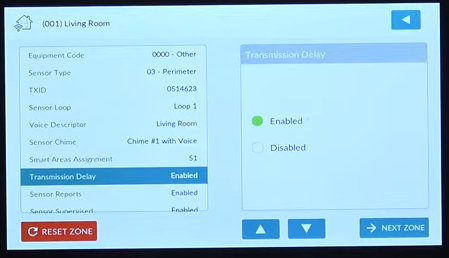
13. Press the down arrow to continue, and choose whether to enable or disable sensor reports.
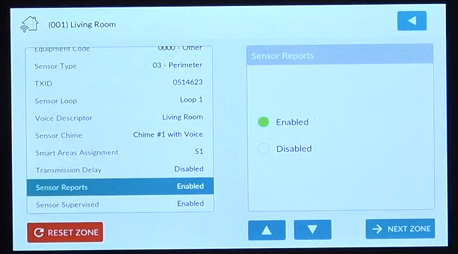
14. Press the down arrow to continue, and choose whether to enable to disable sensor supervised monitoring.
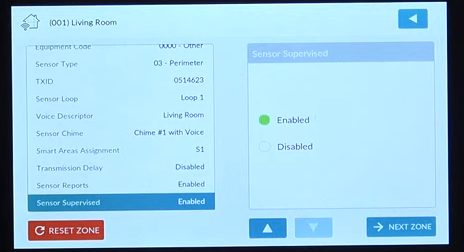
15. Press the down arrow to continue, and tap the back button until you return to the home screen to save all changes.
Related Articles
How to Program a Door/Window Sensor to an IQ Panel 4
Follow the steps below to connect a door/window sensor to the IQ Panel 4. Step-by-Step Instructions: 1. Swipe down from the clock display at the top of the screen, then press Settings. 2. Press Advanced Settings, then enter the default installer code ...How to Program a Door/Window Sensor to the GC2 Panel
Step-by-Step Instructions: 1. To program a door/window contact into a security zone, you will first need to access the installer toolbox. Press the 2GIG logo on your panel screen, then enter the default installer code 1561. 2. Press System ...2GIG Edge—Sensor Malfunction
2GIG Edge—Sensor Malfunction Every hour, your alarm system sends a signal to all of your sensors to ensure functionality and proper reporting, which is called a "roll call". If a sensor fails to send a response signal, a failure signal will be sent ...GC2/GC2e—Sensor Malfunction
GC2/GC2e — Sensor Malfunction Your alarm panel performs a “roll call” every hour, sending a signal to all connected sensors to confirm they’re working properly. If a sensor fails to reply, the panel will display a Malfunction/Failure message, and you ...IQ Panel 4—Sensor Malfunction
Every hour, your alarm system sends a signal (called a roll call) to each sensor to confirm it’s working and reporting properly. If a sensor doesn’t respond, the system sends a failure signal to the control panel. You’ll then see an alert or ...