How to Program a Door/Window Sensor to an IQ Panel 4
Follow the steps below to connect a door/window sensor to the IQ Panel 4.
Step-by-Step Instructions:
1. Swipe down from the clock display at the top of the screen, then press Settings.
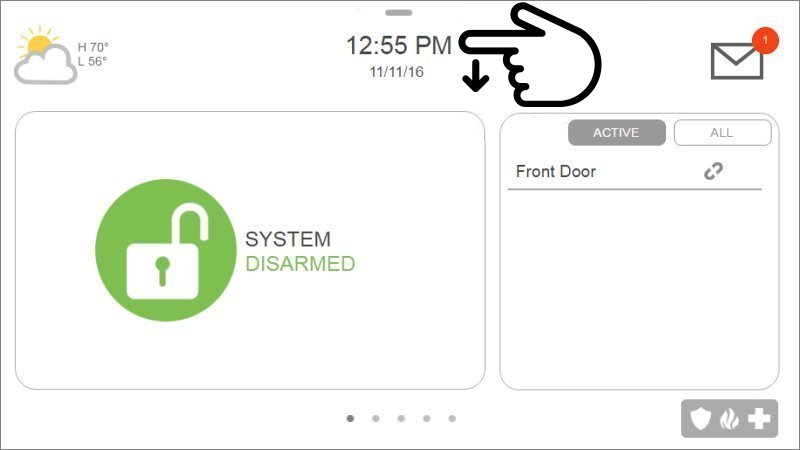
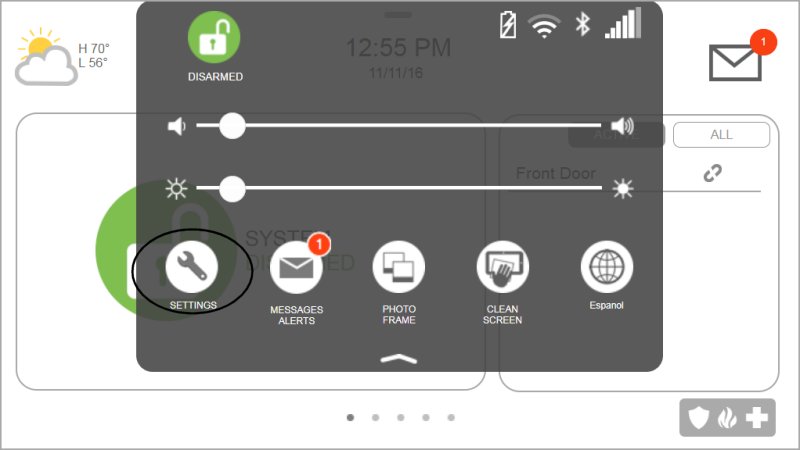
2. Press Advanced Settings, then enter the default installer code 1111 or 2222.
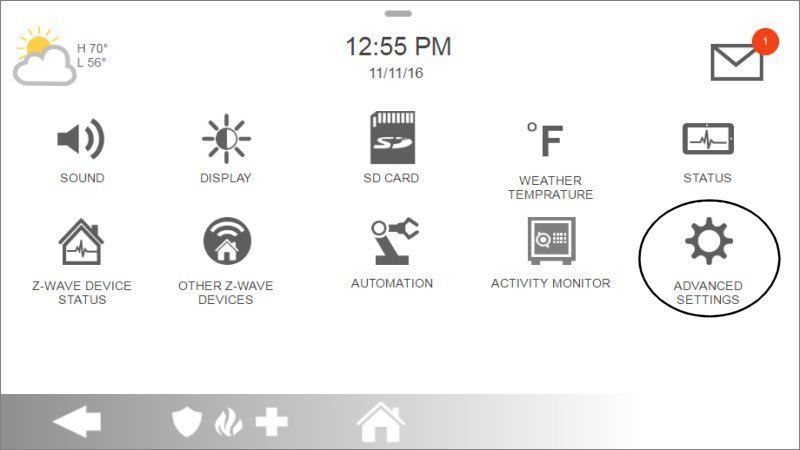
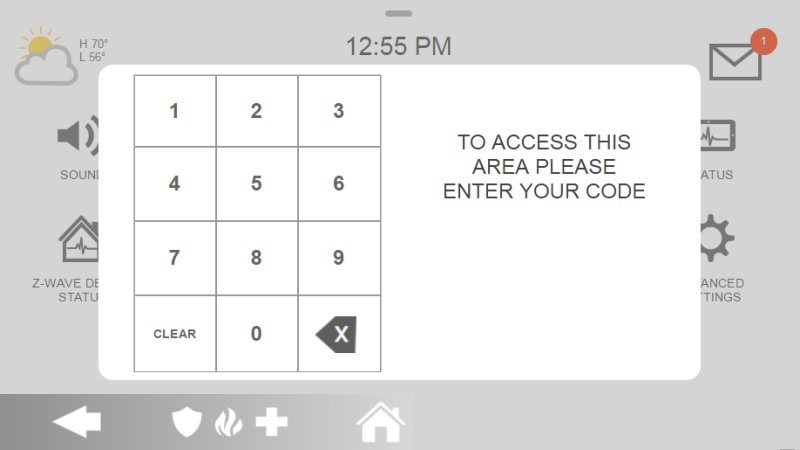
3. Press Installation, then Devices.
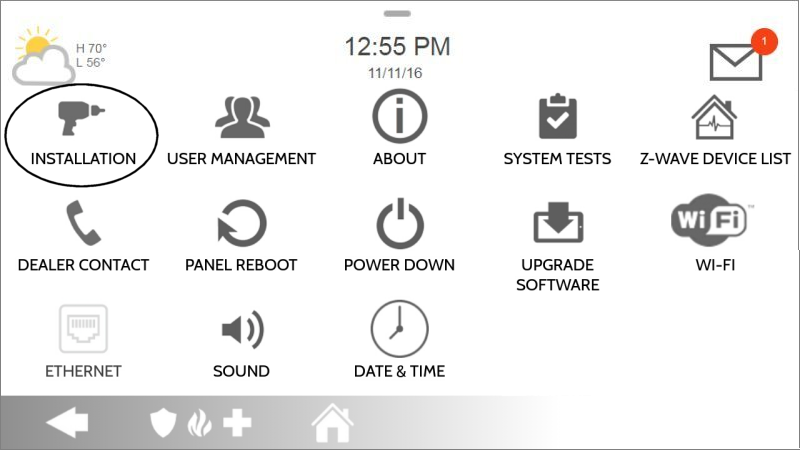
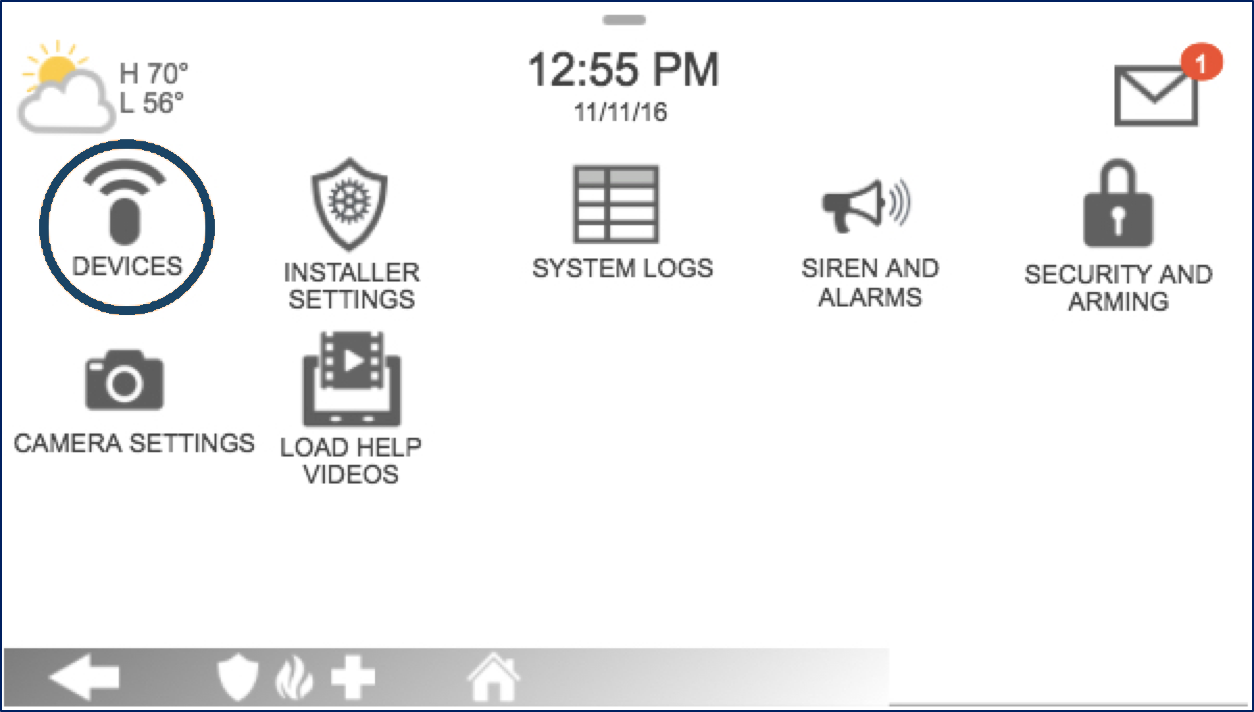
4. Press Security Sensors, then Auto Learn Sensors.
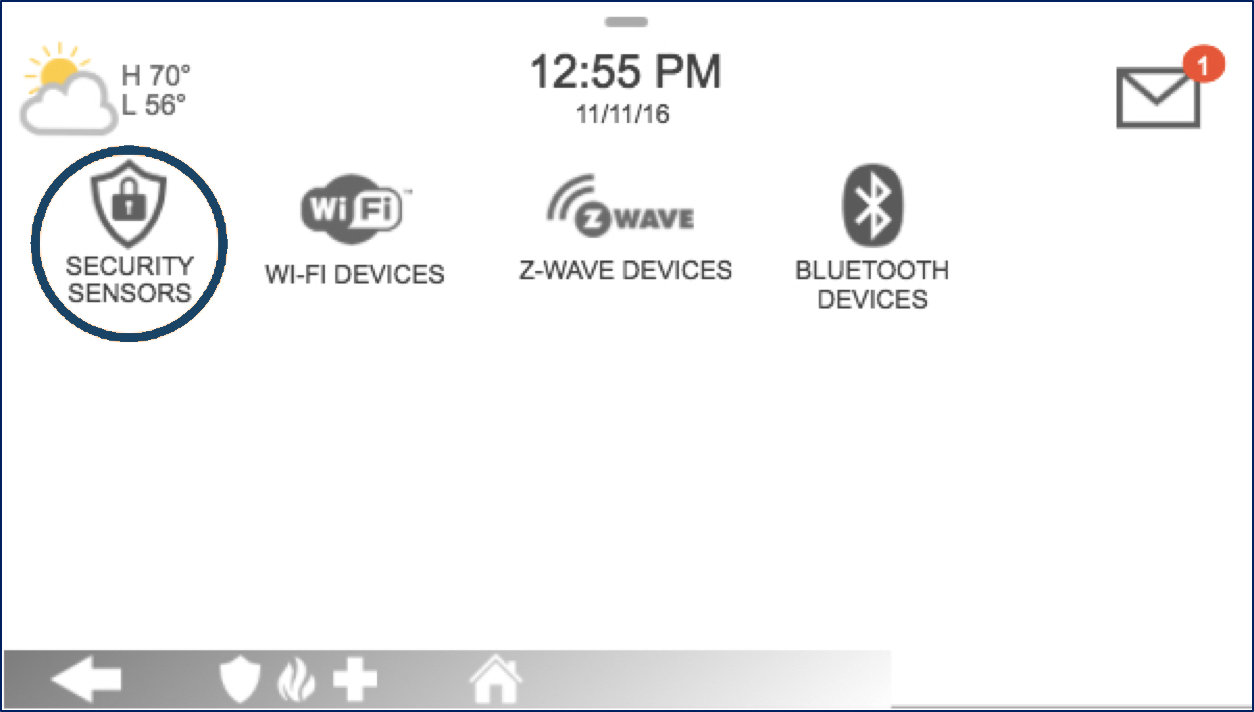
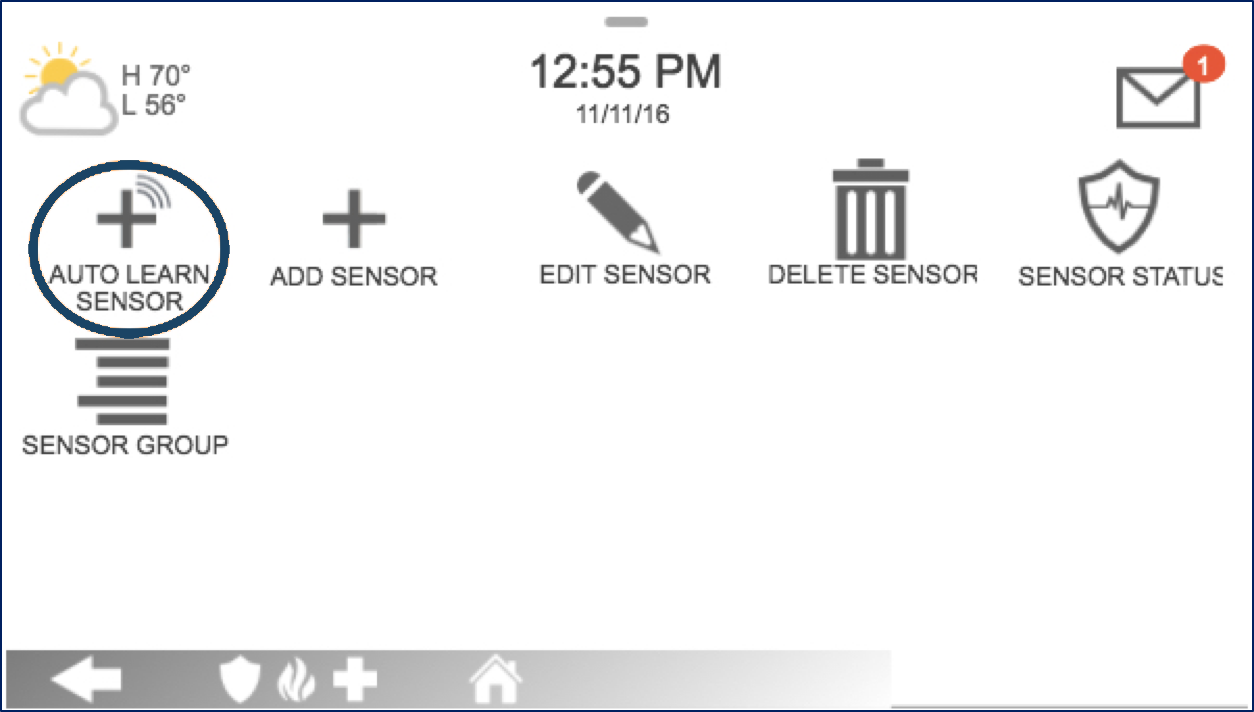
5. Open the sensor cover to learn, then press Ok to confirm.
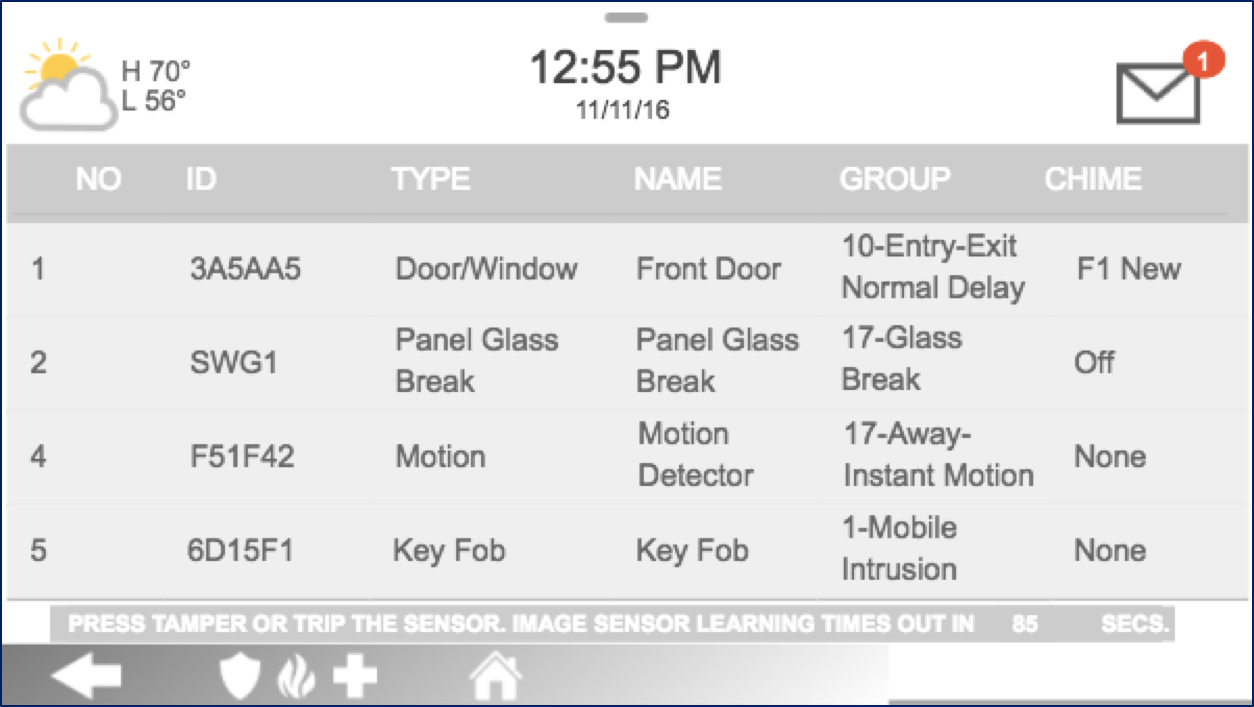

6. Enter sensor settings with the information below, then press Add New to save, then Home to exit.
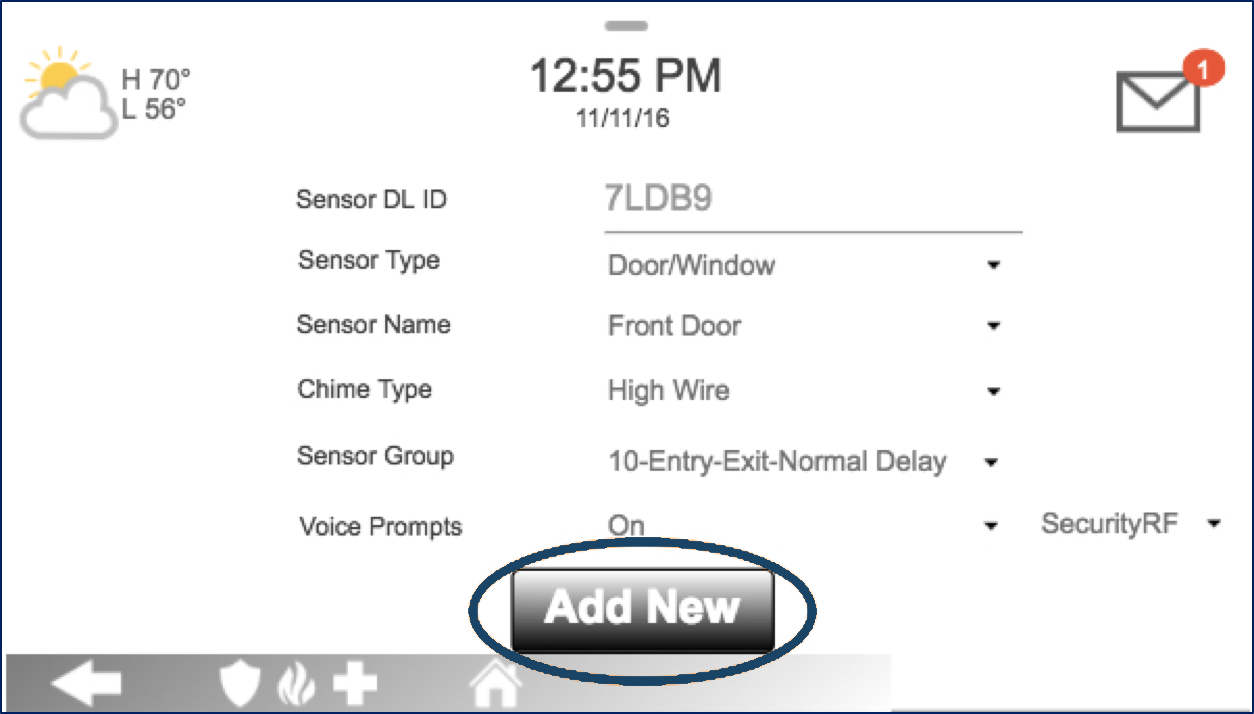
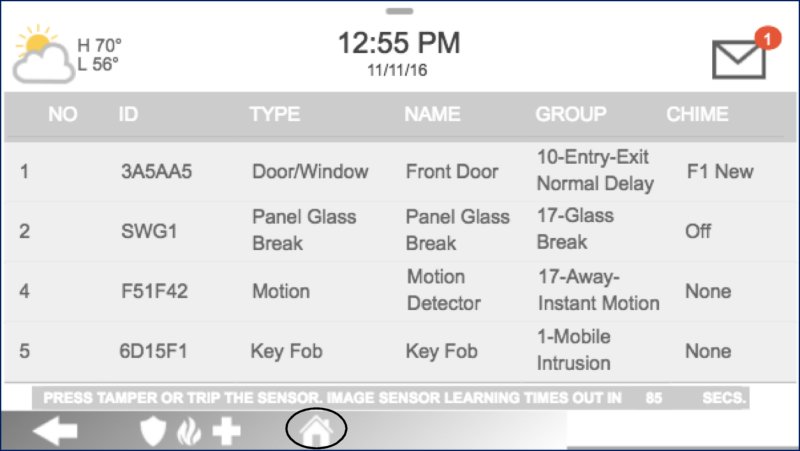
Sensor Information:
- • Sensor DL ID: Don't touch this option
- • Sensor Type: Select Door/Window
- • Sensor Name: Select an appropriate name or create a custom description
- • Chime Type: This allows you to apply a specific sound to your device when it’s used
- • Sensor Group: Choose 10 for an entry delay or 13 for instant
- • Voice Prompts: This allows you turn on or off the vocal chime
Once you have completed all steps, it is recommended that you trigger the sensor to ensure it chimes twice.
Related Articles
How to Program a Door/Window Sensor to the GC2 Panel
Step-by-Step Instructions: 1. To program a door/window contact into a security zone, you will first need to access the installer toolbox. Press the 2GIG logo on your panel screen, then enter the default installer code 1561. 2. Press System ...IQ Panel 4—Sensor Malfunction
Every hour, your alarm system sends a signal (called a roll call) to each sensor to confirm it’s working and reporting properly. If a sensor doesn’t respond, the system sends a failure signal to the control panel. You’ll then see an alert or ...2GIG Edge - Programming a Door/Window Sensor
2GIG Edge - Programming a Door/Window Sensor Please follow the steps below to program new door/window sensors into the 2GIG Edge panel: 1. Tap the setting cog icon and enter the default installer code 1561. 2. Scroll to the bottom of the screen to ...How to Program Wi-Fi on the IQ Panel 4
Summary: This guide provides step-by-step instructions to connect your Qolsys IQ Panel 4 to a Wi-Fi network by manually selecting your network and entering the password. Connecting to Wi-Fi enables features like software updates, communication with ...GC2/GC2e—Sensor Malfunction
GC2/GC2e — Sensor Malfunction Your alarm panel performs a “roll call” every hour, sending a signal to all connected sensors to confirm they’re working properly. If a sensor fails to reply, the panel will display a Malfunction/Failure message, and you ...