IQ Panel 4—Sensor Malfunction
Every hour, your alarm system sends a signal (called a roll call) to each sensor to confirm it’s working and reporting properly.
-
If a sensor doesn’t respond, the system sends a failure signal to the control panel.
-
You’ll then see an alert or “Malfunction” in the Alarm.com app.
Common Causes of Sensor Malfunction
-
Dead battery – The most common reason a sensor stops responding.
-
Distance from control panel – If the sensor is over ~100 feet away, communication may fail.
Radio Frequency (RF) interference – Nearby devices or objects can block signals. Examples include:
-
Routers, cordless phones, gaming controllers, video doorbells
-
Large metallic objects (fridges, TVs, etc.)
-
Walls with metal, plaster, concrete, or metal studs
-
Troubleshooting & Recommendations
Replace the sensor battery
-
Make sure the cover is reinstalled securely.
-
If the cover isn’t aligned properly, it will cause a tamper error.
-
For door/window sensors, ensure arrows are aligned and the gap is less than ¼ inch.
-
Run a sensor test
-
This will prompt the system to send another roll call and confirm connectivity.
-
Check for new interference
-
Look for recently added electronics or changes in the environment that could block signals.
-
Replace the sensor if needed
-
If the issue continues after battery replacement and troubleshooting, the sensor may be defective.
-
Sensor Test Step-by-Step Instructions:
1. Press clock display or swipe down for the settings menu, then press Settings.
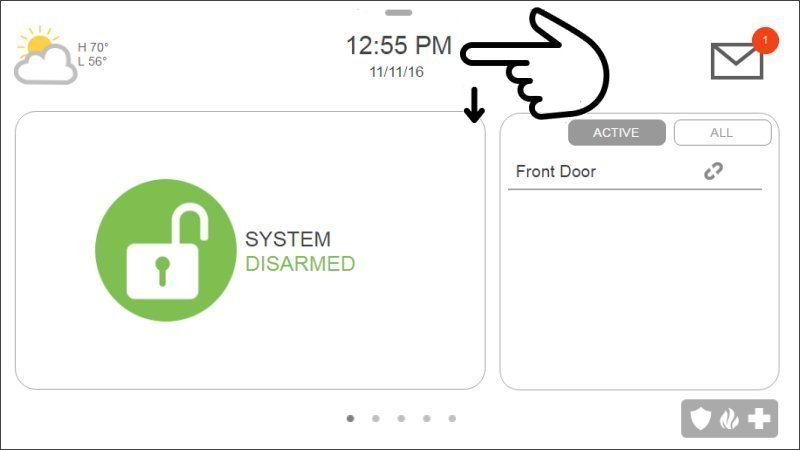
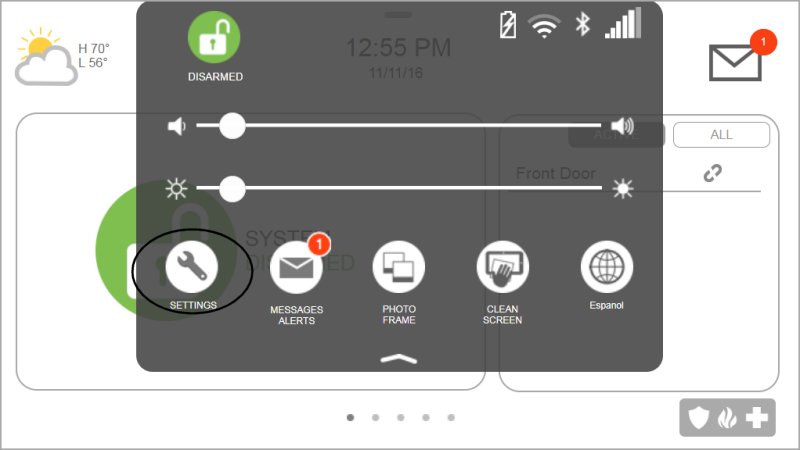
2. Press Advanced Settings, then enter the master code.
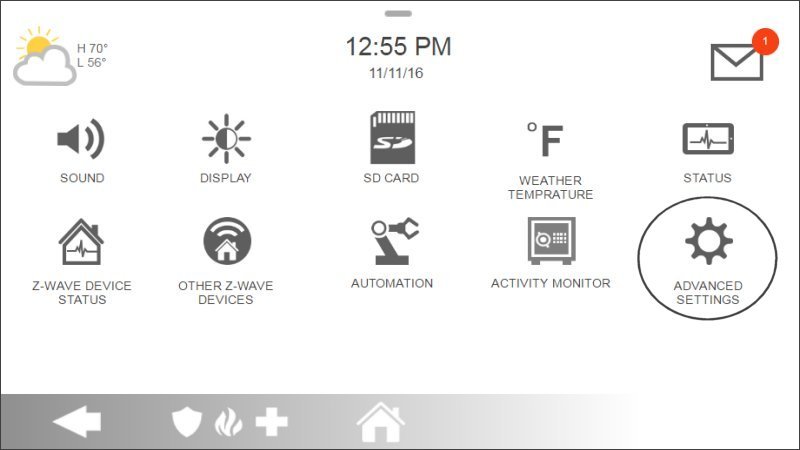
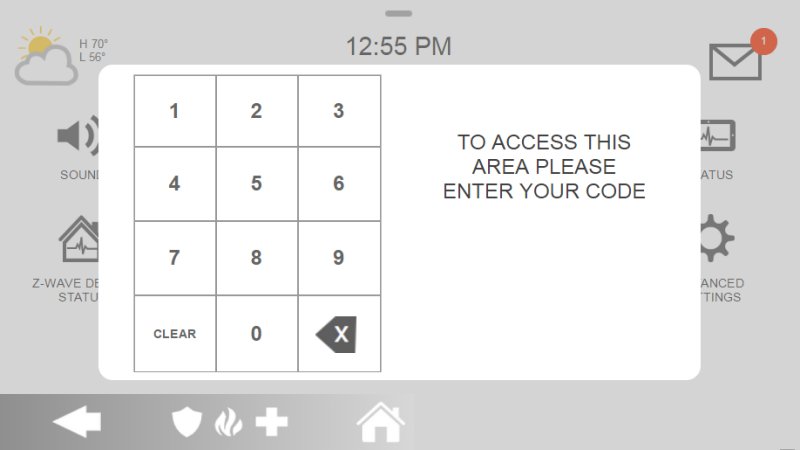
3. Press System Test, then Sensor Test.
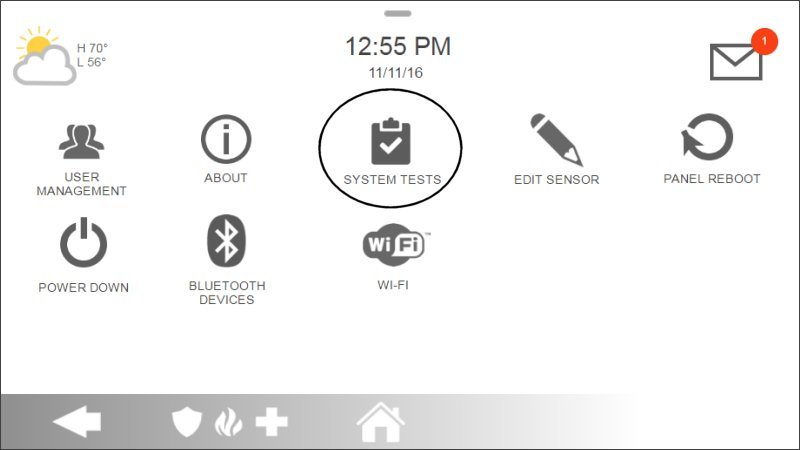
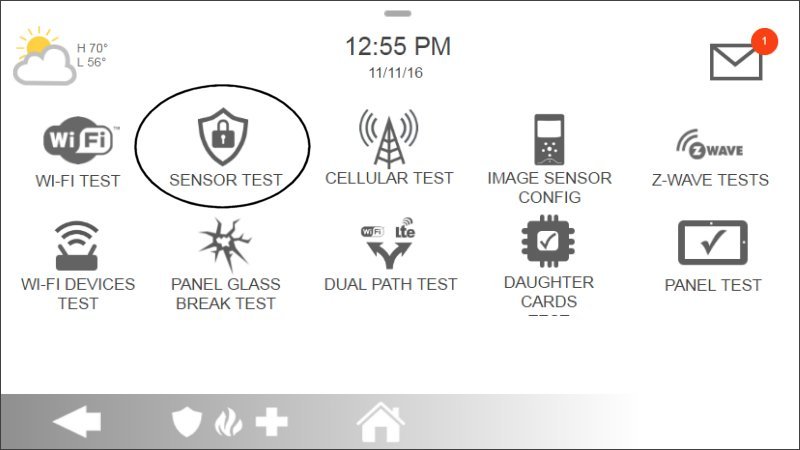
4. Activate all door and window sensors, walk past motion detectors.
5. IQ Panel 4 beeps and displays sensor signal strength, press Back or Home to exit.
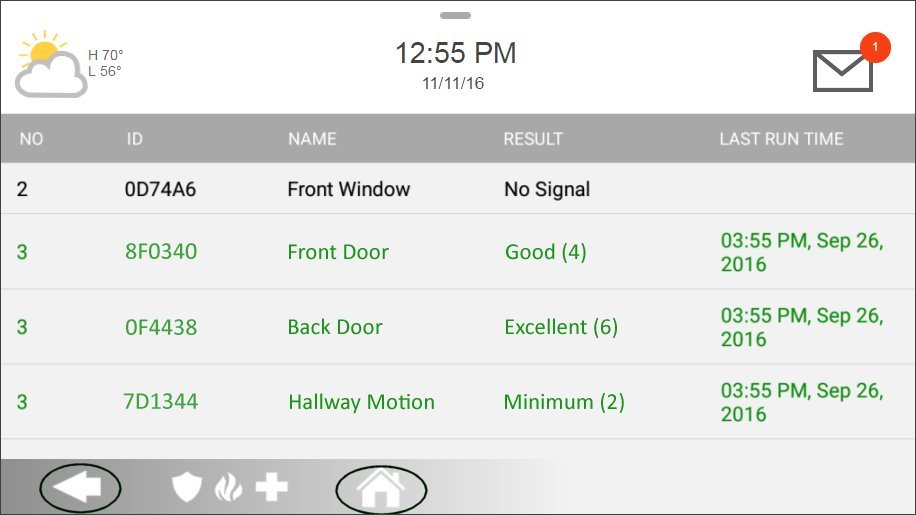
Related Articles
GC2/GC2e—Sensor Malfunction
GC2/GC2e — Sensor Malfunction Your alarm panel performs a “roll call” every hour, sending a signal to all connected sensors to confirm they’re working properly. If a sensor fails to reply, the panel will display a Malfunction/Failure message, and you ...2GIG Edge—Sensor Malfunction
2GIG Edge—Sensor Malfunction Every hour, your alarm system sends a signal to all of your sensors to ensure functionality and proper reporting, which is called a "roll call". If a sensor fails to send a response signal, a failure signal will be sent ...How to Program a Door/Window Sensor to an IQ Panel 4
Follow the steps below to connect a door/window sensor to the IQ Panel 4. Step-by-Step Instructions: 1. Swipe down from the clock display at the top of the screen, then press Settings. 2. Press Advanced Settings, then enter the default installer code ...How to Fix Panel Communication Failure on the IQ Panel 4
How to Fix Panel Communication Failure on the IQ Panel 4 Summary: If your IQ Panel 4 is displaying a “communication failure” or “radio not responding” message, it means your system is not communicating with our Alarm Response Center. Until ...IQ Panel 4—Tamper Error
Understanding IQ Panel 4 Tamper Alerts Learn what triggers a tamper alert and why it’s an important security feature. A tamper alert on your Qolsys IQ Panel 4 is designed to protect the integrity of your security system. It indicates that the panel’s ...