IQ Panel 4—Tamper Error
Understanding IQ Panel 4 Tamper Alerts
Learn what triggers a tamper alert and why it’s an important security feature.
A tamper alert on your Qolsys IQ Panel 4 is designed to protect the integrity of your security system. It indicates that the panel’s casing is not properly secured, which could mean the device has been opened, altered, or left unassembled after maintenance. The panel uses internal tamper switches to detect when the cover is not fully in place.
Common Causes of a Tamper Alert
Loose or improperly secured cover – The back cover isn’t snapped in completely.
Missing or loose securing screw – The screw at the bottom (which locks the panel to its backplate or stand) is not tightened.
Obstructions inside the panel – A wire, battery, or antenna is preventing the cover from closing flush.
Improper reassembly after maintenance – For example, after replacing the battery or adding a module.
Faulty tamper switch (rare) – The switch itself may be damaged or stuck.
Why It Matters
A tamper alert ensures your security system is physically secure. If the panel isn’t closed properly, it may not function as intended, leaving your home or business vulnerable. Addressing the alert quickly helps maintain the reliability of your system.
How to Resolve a Tamper Error: Step-by-Step
Follow these instructions to safely inspect, secure, and power cycle your IQ Panel 4 to clear a tamper error.
Step 1: Power Down the Panel for Safety
On your IQ Panel 4, swipe down from the time display at the top of the screen to open the drop-down menu. Then, press Settings (gear icon).
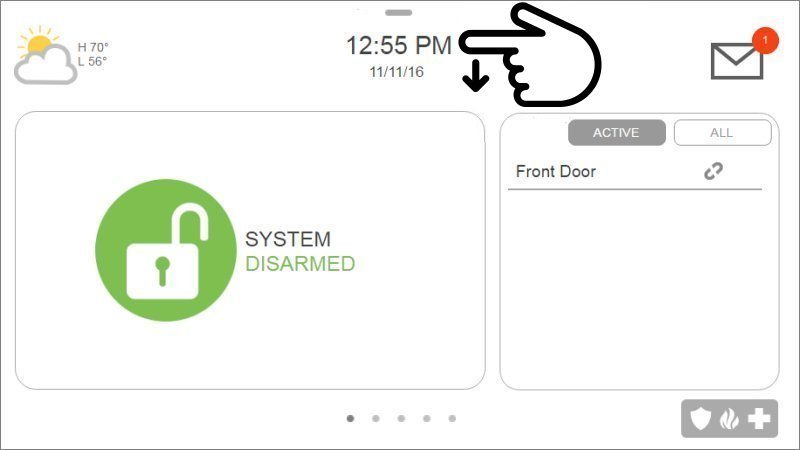
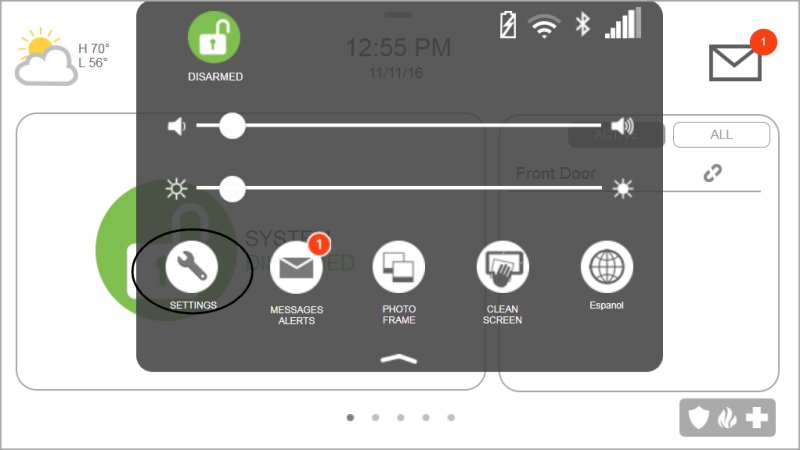
Press Advanced Settings. You will be prompted to enter a code. Enter your Master Code (or Installer/Dealer code if required for power down on your software version).
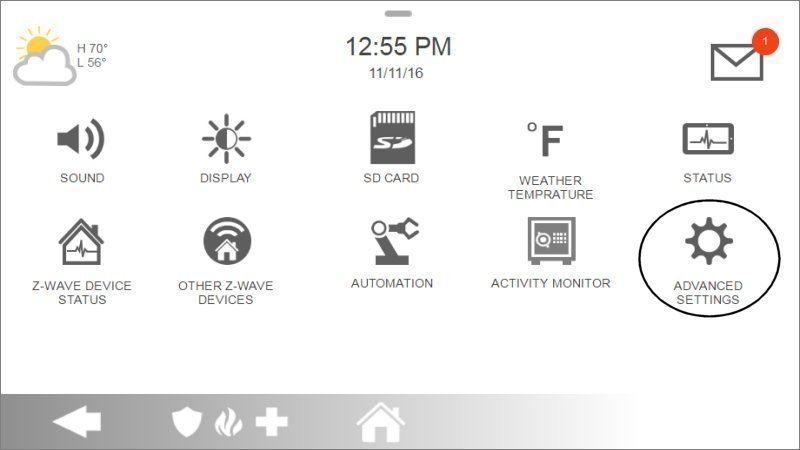
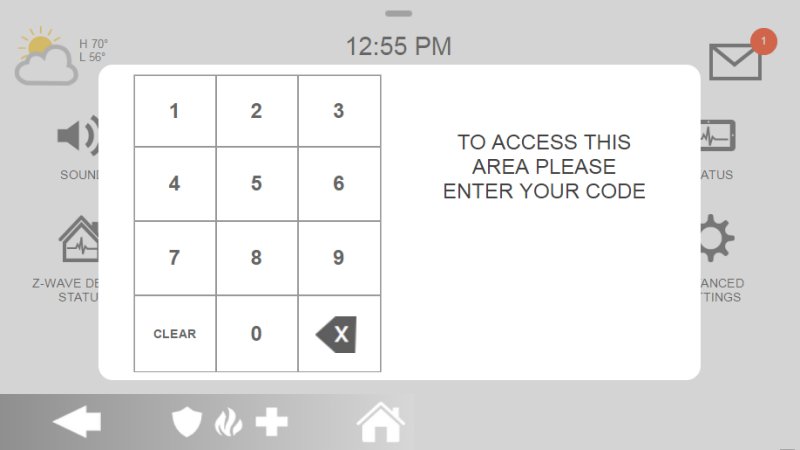
Press Power Down. A confirmation pop-up will appear. Press Ok to confirm. The IQ Panel 4 will then shut down completely. Wait for the screen to go blank.
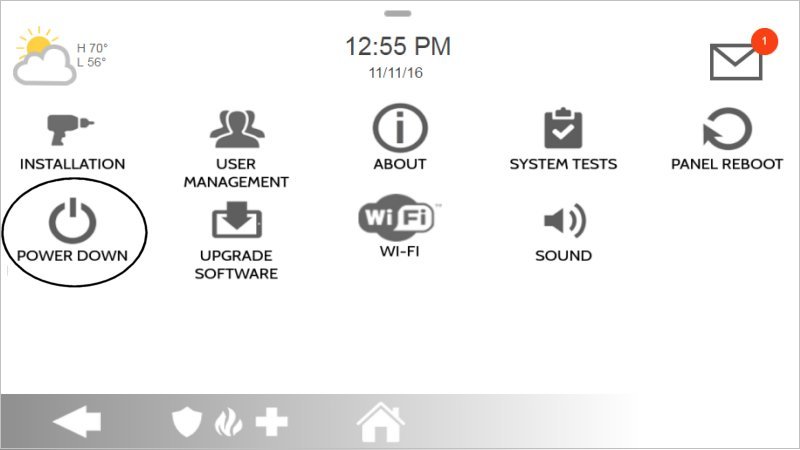
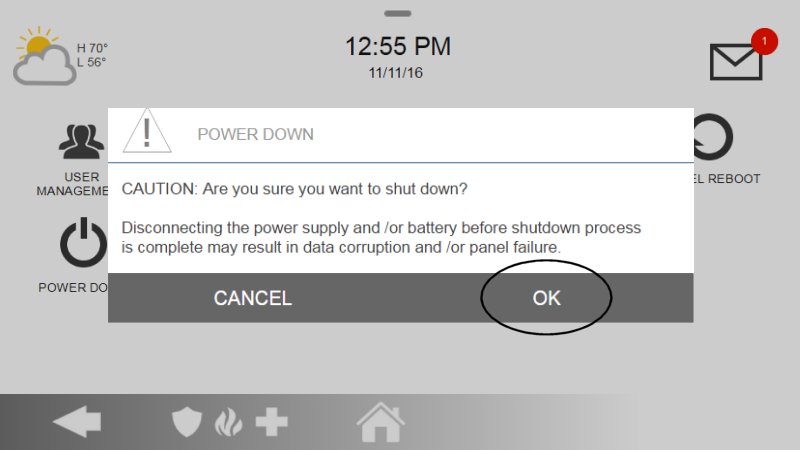
Step 2: Open the Panel Casing
- Carefully remove the IQ Panel 4 from its wall mount or desk stand if it's not already detached.
- Locate the small Phillips head screw on the bottom edge of the panel. Unscrew and remove this securing screw.
- Gently separate the back cover from the main panel unit. There may be clips holding it in place; release these carefully to avoid damage.
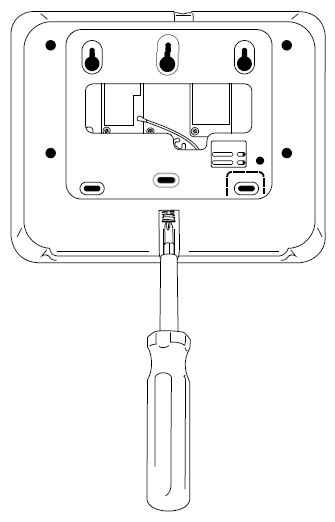
Step 3: Inspect and Prepare the Panel for Closing
- With the back cover off, inspect the inside. Ensure the backup battery is securely seated in its compartment and its wires are neatly routed.
- Check that all other internal wires and any antenna cables are properly placed within their designated channels or areas and are not pinched or obstructing the path where the cover will close.
- Identify the tamper switch(es) – these are usually small spring-loaded plungers or levers on the circuit board that get pressed by the back cover when it's closed. Ensure they are not visibly damaged or stuck.
- The draft mentions removing "optional screws if needed for a snug fit." This typically refers to ensuring no unintended screws or debris are inside preventing closure, rather than removing essential structural screws.

Step 4: Securely Close the Panel
- Carefully align the back cover with the main panel unit.
- Press firmly and evenly around all edges until the cover snaps securely into place, ensuring all clips engage. You should hear or feel it click together.
- Re-insert and tighten the bottom securing screw that you removed in Step 2. Do not overtighten, but ensure it's snug.
- If you removed the panel from a wall mount or stand, reattach it now.
Step 5: Power On and Initial Check
- Press and hold the power button, located on the right side edge of the panel, for approximately 3 seconds to power the IQ Panel 4 back on.
- Allow the panel a few minutes to fully boot up.
- Upon startup, the panel may still display a tamper notification from before it was powered down. You will typically need to acknowledge this. Follow instructions in the next section if the message icon appears.
Clearing Tamper Alert Messages from the Panel
Once the panel is physically secured and powered on, clear any lingering tamper messages.
After the panel boots, look for a message icon (often an envelope or speech bubble) at the top right of the screen. Tap this icon.
Select Messages, then Alerts, and then Alarms (or navigate directly to the Alerts/Alarms list if presented).
You should see the "Panel Tamper" or similar alert listed. Select the alert(s) by tapping the checkbox next to them. Then, tap Ok or an "Acknowledge" button to confirm you have seen the alerts. This should clear them from the active display if the physical tamper condition is now resolved.
Swipe left or right, or use back/home buttons as appropriate, to exit the message center and return to the main screen. The tamper indication should now be gone if the panel is securely closed.
Note: If the tamper error (and associated beeping, if active) returns, it means the panel still detects that its casing is not securely closed. You will need to re-inspect the physical closure (Step 3 & 4 above).
Advanced Workaround: Disabling Panel Tamper Audible Alert (Use with Caution)
⚠️ Important Warning
Disabling the panel tamper audible alert only silences the sound. It does not resolve the underlying security risk of your panel being physically unsecured. This step should only be used as a temporary workaround until the tamper issue is properly fixed. Always prioritize physically securing the panel to maintain system integrity.
Temporarily Disabling the Audible Tamper Alert
If your panel casing cannot be secured immediately and the audible tamper alert is recurring (often every 30 minutes), you can silence it through the installer settings:
Open Settings
Swipe down from the top of the screen.
Select Settings.
Enter Installer Mode
Tap Advanced Settings.
Enter the default Installer Code (commonly 1111 or 2222).
Locate Tamper Settings
Navigate to Installation > Security & Arming.
Find Panel Tamper (or a similar option like “Panel Tamper Causes Audible Alarm”).
Disable Audible Alerts
Uncheck the box or toggle the setting off to silence tamper alerts.
Save Changes
Press Save or exit the menus to apply the changes.
🔄 Reminder: Re-enable this setting once the tamper condition is physically resolved so you are notified of future tamper events.
Troubleshooting Persistent Tamper Issues
If the alert persists after addressing the basics, try these additional steps:
Re-Inspect Internal Components
Power down the panel, reopen it, and ensure the battery lies flat and wires/antenna are tucked securely in their channels. Nothing should block the back cover.Check Cover Alignment
Confirm that the cover is seated correctly with all tabs and slots in place. Never force it closed.Verify the Securing Screw
Ensure the bottom screw is present, not stripped, and tightened snugly (but not overtightened).Inspect Tamper Switches
Look for bent, stuck, broken, or obstructed switches. Check that the back cover piece designed to press the switch is intact and aligned.Check for Warped Casing
Inspect both the panel and cover for warping, cracks, or other physical damage that could prevent a flush seal.
If these steps don’t clear the issue, the tamper switch itself may be defective, or there may be a deeper problem with the panel casing or circuit board.
Need Further Assistance?
If you are unable to resolve the tamper error, or if you’d prefer not to attempt these steps yourself, our Support Team is here to help.
📱 Text a Support Representative at 954-573-9193
When contacting us, please be ready to describe the issue with your IQ Panel 4 and share which troubleshooting steps you’ve already tried.
Related Articles
IQ Panel 4—Sensor Malfunction
Every hour, your alarm system sends a signal (called a roll call) to each sensor to confirm it’s working and reporting properly. If a sensor doesn’t respond, the system sends a failure signal to the control panel. You’ll then see an alert or ...2GIG Edge—Tamper Error
2GIG Edge—Tamper Error A tamper error occurs when the panel is reading that the cover is not attached properly. To address the tamper error on your 2GIG Edge, follow the instructions below. Step-by-Step Instructions: Pull the panel from the wall ...How to Program Wi-Fi on the IQ Panel 4
Summary: This guide provides step-by-step instructions to connect your Qolsys IQ Panel 4 to a Wi-Fi network by manually selecting your network and entering the password. Connecting to Wi-Fi enables features like software updates, communication with ...What to Do if the IQ Panel 4 is Not Responding
Important Precautions Before Rebooting Before rebooting your IQ Panel 4, review these notes to avoid unnecessary risks: Try Software Reboot First – If any part of the screen still responds, attempt a software reboot through the settings menu. This is ...How to Fix Panel Communication Failure on the IQ Panel 4
How to Fix Panel Communication Failure on the IQ Panel 4 Summary: If your IQ Panel 4 is displaying a “communication failure” or “radio not responding” message, it means your system is not communicating with our Alarm Response Center. Until ...