What to Do if the IQ Panel 4 is Not Responding
Important Precautions Before Rebooting
Before rebooting your IQ Panel 4, review these notes to avoid unnecessary risks:
Try Software Reboot First – If any part of the screen still responds, attempt a software reboot through the settings menu. This is the safest method.
Hard Reboot Risks – Using the power button for a hard reboot can, in rare cases, cause data corruption or panel issues. Only use this if the software reboot is not possible. Avoid frequent hard reboots.
Disarm First – If possible, disarm your system before rebooting to prevent accidental alarms when the panel powers back on.
Be Patient on Startup – After any reboot, the panel may take several minutes to fully power up, reconnect to networks, and restore services.
How to Reboot Your IQ Panel 4
If your IQ Panel 4 is unresponsive, try these methods in order:
Method 1: Software Reboot (Preferred)
Use this if the panel is at least partially responsive.
Swipe down from the time display at the top of the screen to open the drop-down menu.
Tap Settings (gear icon).
Tap Advanced Settings.
Enter one of the following codes:
Master Code
Dealer Code (default 2222)
Installer Code (default 1111)
Look for Reboot Panel or System Reboot (sometimes under “Panel Reboot”) and select it.
Confirm the reboot. The panel will shut down and restart automatically.
Method 2: Performing a Power Button Reboot (If Screen is Unresponsive)
Use this method if the touchscreen is completely frozen or unresponsive, preventing a software reboot.
Locate the physical power button on the right side edge of your IQ Panel 4.
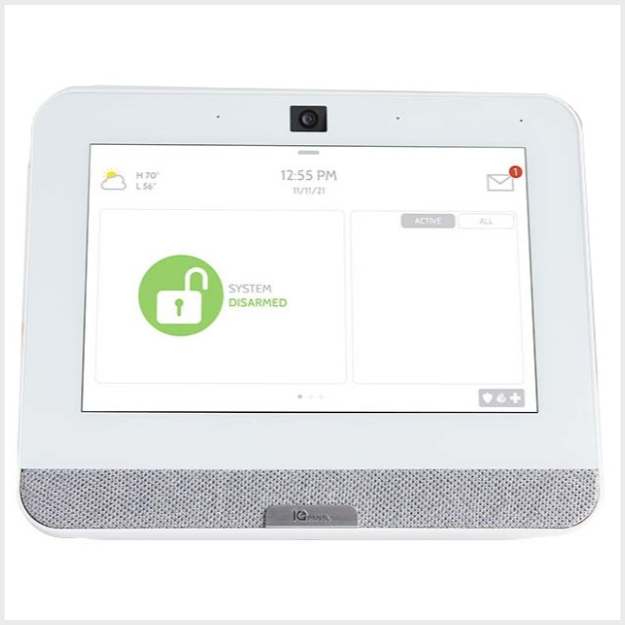

Press and firmly hold this power button for approximately 30 seconds. Continue holding even if the screen changes or flickers.
After about 30 seconds (or when the panel clearly begins its shutdown/reboot sequence, which might involve the screen going blank), release the power button.
Wait for the system to reboot. This process may take several minutes. Once restarted, the touchscreen should hopefully respond normally.
Method 3: Performing a Full Power Cycle (If Other Reboots Fail)
If neither the software reboot nor the power button reboot resolves the unresponsiveness, a full power cycle is the most thorough reset procedure you can perform.
- Initiate Software Power Down (If Possible): Even if the panel is mostly unresponsive, try to navigate to Settings > Advanced Settings > (Enter Code) > Power Down > OK. Wait for the screen to go completely blank. If you cannot do this, proceed carefully.
- Unplug AC Power Transformer: Locate the panel's power transformer (plugged into a wall outlet) and unplug it.
- Open the Panel Casing:
- Remove the small Phillips-head securing screw from the bottom edge of the IQ Panel 4.
- Carefully detach the panel from its SmartMount backplate or stand. This might involve sliding it or releasing a catch.
- Gently separate the back cover from the main panel unit if needed to access the battery connector.
- Disconnect Internal Backup Battery: Locate the battery's connector (often a 4-pin plug) on the panel's circuit board. Carefully unplug this connector.
- Wait: With all power sources (AC and battery) disconnected, wait for at least 60 seconds to allow all residual power to dissipate.
- Reconnect Power:
- First, securely plug the internal backup battery connector back onto the circuit board.
- Carefully reassemble the panel casing, ensuring the back cover is snapped on securely and no wires are pinched.
- Replace the bottom securing screw.
- Reattach the panel to its backplate or stand.
- Finally, plug the AC power transformer back into the electrical outlet.
- Boot Up: The panel should begin to power up. If it doesn't start automatically after a minute, press and hold the side power button for about 3-5 seconds to initiate startup.
What to Expect After Rebooting
Observations after your IQ Panel 4 restarts.
- The panel will go through its boot-up sequence, displaying the Qolsys logo and loading screens. This can take several minutes.
- Once fully booted, the home screen should appear, and the touchscreen should be responsive.
- The date and time should automatically update if the panel has a valid network connection (Wi-Fi or Cellular). If not, they might be incorrect until a connection is established.
- The panel will re-establish connections with programmed sensors and any connected networks (Wi-Fi, Cellular, Z-Wave). This may also take a few moments.
- You might see temporary trouble alerts (e.g., "AC Power Loss" if you did a power cycle, or "Panel Low Battery" if the battery was drained) that should clear as the system stabilizes and the battery recharges.
Understanding LED Status Indicators (During Unresponsiveness)
The IQ Panel 4 has an LED light bar that can provide some status information.
While a fully unresponsive panel might not show reliable LED activity, here are some general indications of the IQ Panel 4's LED bar that might be observed if it froze in a certain state, or during boot-up:
If the panel is unresponsive and the LED is stuck in a particular state (e.g., solid amber with no screen activity), it reinforces the need for a reboot.
Troubleshooting Continued Unresponsiveness
What to do if your IQ Panel 4 remains unresponsive after trying the reboot methods.
Panel Still Unresponsive After Power Button Reboot
- Attempt a Full Power Cycle: If the power button reboot (holding the side button) did not work, proceed to "Method 3: Performing a Full Power Cycle" as detailed in the How to Reboot Your IQ Panel 4 section. This is a more thorough reset.
- Check AC Power Source: Ensure the electrical outlet powering the panel's transformer is working correctly by testing it with another device. Verify the transformer itself is not damaged.
Panel Does Not Power On After Any Reboot Attempt
- Verify All Power Connections: Double-check that the AC power transformer is securely plugged in and that the internal backup battery is correctly and firmly connected to the panel's circuit board.
- Backup Battery Condition: A completely dead or faulty backup battery might prevent the panel from starting up properly, especially if there are issues with the AC power supply.
- Transformer Output: If you have a multimeter and are comfortable, you could (with extreme caution) check if the transformer is outputting the correct voltage. However, this is an advanced step; usually, trying a known-good transformer (if available) is safer for general users.
- Potential Hardware Failure: If the panel shows absolutely no signs of life (no screen activity, no LED lights) despite verified power sources, there might be an internal hardware failure.
Panel Reboots but is Still Sluggish, Freezes Again Quickly, or Shows Errors
- Note Specific Errors: If the panel displays any error messages or codes after rebooting, write them down. This information can be helpful for support.
- Software Corruption (Rare): Persistent freezing or errors after rebooting could indicate a corrupted software load or failing internal memory.
- Hardware Issue: An underlying hardware problem (e.g., with the mainboard or touchscreen assembly) might cause ongoing responsiveness issues that reboots cannot fix.
- In these cases, the panel likely requires professional diagnosis or service.
Further Reset Options (If Reboots Fail)
Important considerations if basic reboots do not restore responsiveness.
Warning: Performing advanced resets, such as a factory default reset, on your Qolsys IQ Panel 4 will erase all custom programming. This includes all sensor configurations, user codes, Z-Wave devices, Wi-Fi settings, and communication pathways. This action should only be taken as an absolute last resort and ideally by a qualified technician or under the direct guidance of technical support, as it will render your system non-functional until fully reprogrammed. You must contact us after any such reset: 954-573-9193.
If the reboot methods described (software, power button, full power cycle) do not resolve the unresponsiveness of your IQ Panel 4, it may indicate a more significant software issue or an internal hardware problem. While options like a factory default reset exist within installer-level programming, these are complex and carry substantial risks if not performed correctly or when not appropriate.
We strongly advise against attempting a factory reset yourself unless explicitly guided by a qualified support technician. If your panel remains unresponsive, please contact us for professional diagnosis and assistance. They can help determine the cause and recommend the safest and most effective course of action, which might include guided advanced troubleshooting or arranging for service or replacement.
Related Articles
IQ Panel 4—Sensor Malfunction
Every hour, your alarm system sends a signal (called a roll call) to each sensor to confirm it’s working and reporting properly. If a sensor doesn’t respond, the system sends a failure signal to the control panel. You’ll then see an alert or ...How to Fix Panel Communication Failure on the IQ Panel 4
How to Fix Panel Communication Failure on the IQ Panel 4 Summary: If your IQ Panel 4 is displaying a “communication failure” or “radio not responding” message, it means your system is not communicating with our Alarm Response Center. Until ...IQ Panel 4—Tamper Error
Understanding IQ Panel 4 Tamper Alerts Learn what triggers a tamper alert and why it’s an important security feature. A tamper alert on your Qolsys IQ Panel 4 is designed to protect the integrity of your security system. It indicates that the panel’s ...How to Program Wi-Fi on the IQ Panel 4
Summary: This guide provides step-by-step instructions to connect your Qolsys IQ Panel 4 to a Wi-Fi network by manually selecting your network and entering the password. Connecting to Wi-Fi enables features like software updates, communication with ...What to Do if the GC2e Panel is Not Responding
Before You Begin: Important Considerations Take note of these points before starting the power cycle. Attempt to Disarm: If the panel is partially responsive, try to disarm it using your Master Code or a User Code before starting. This can prevent ...