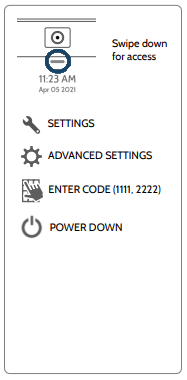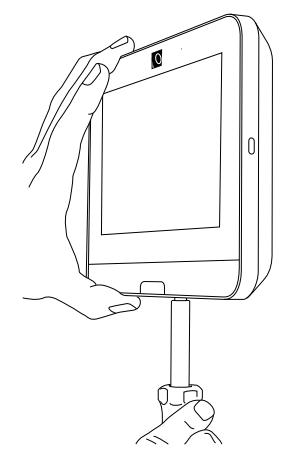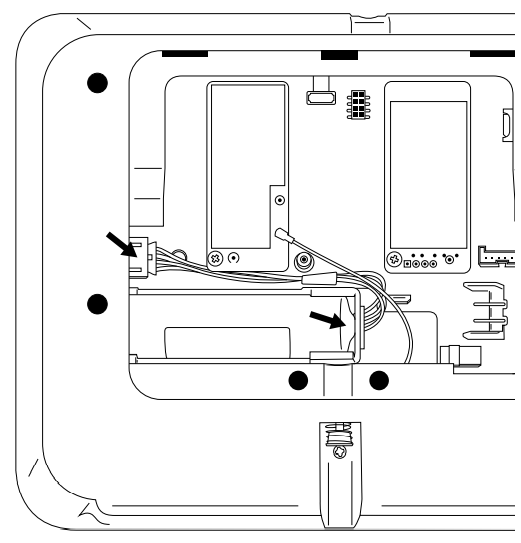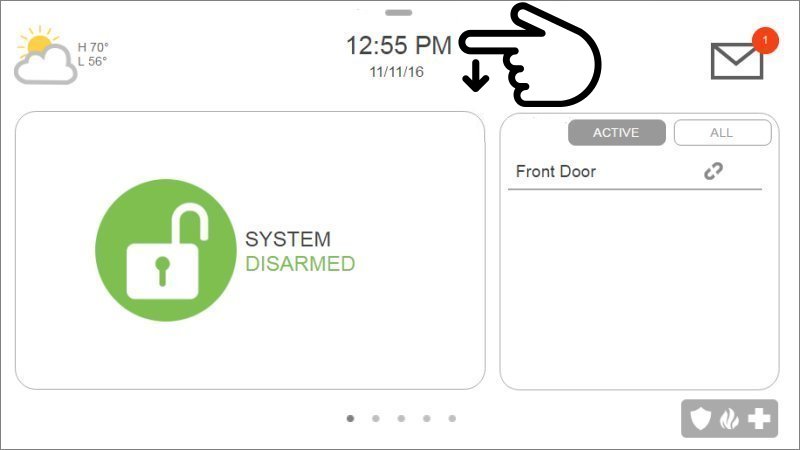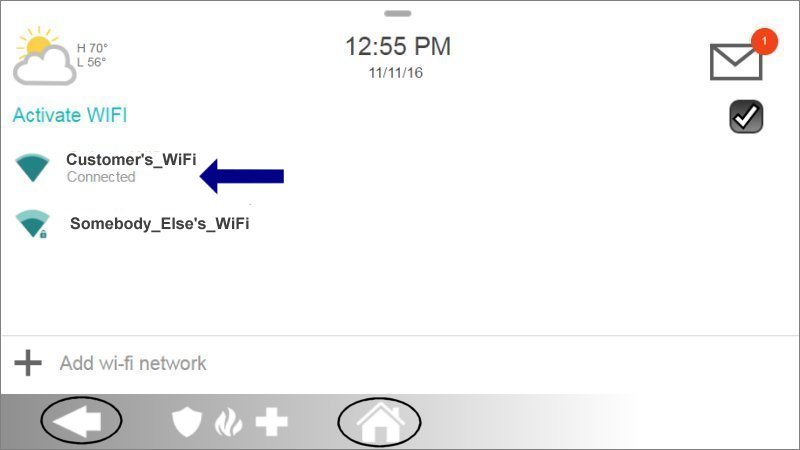How to Fix Panel Communication Failure on the IQ Panel 4
How to Fix Panel Communication Failure on the IQ Panel 4
Summary: If your IQ Panel 4 is displaying a “communication failure” or “radio not responding” message, it means your system is not communicating with our Alarm Response Center. Until communication is restored, we will not receive signals for any alarm activity. Use the steps below to identify and resolve the issue. For further help, text 954-573-9193.
Common Causes and Solutions
1. Has Your Wi-Fi Name or Password Changed?
If you’ve recently updated your Wi-Fi credentials or replaced your router, reconnect your panel to Wi-Fi through the panel’s settings.
2. Power Outage
Confirm your alarm system has power.
After a prolonged outage, the system should reconnect automatically once power is restored.
If the panel battery is weak, allow up to 24 hours for it to fully recharge.
3. Loss of Connection to Power Source
4. 3G Cellular Service Expired
3G cellular service was phased out in 2022.
To upgrade your panel’s cellular module, text 954-573-9193.
Note: If your panel is connected to Wi-Fi, signals will still be received even without cellular service.
5. Local Cell Provider Outage
6. Signal Interference
Keep large metal objects and appliances that generate radio frequency interference away from the panel.
For best performance, place the panel near an exterior wall, above ground level, and not in closets or basements.
7. System Malfunction
8. Landline Phone Service Issues
Check for phone service outages in your area.
Ensure your phone line is properly connected if you’ve recently changed providers.
Consider upgrading to cellular communication for enhanced reliability and smart home features. Text 954-573-9193 to learn more.
IQ Panel 4 Power Down and Power Cycle Instructions
- From the drop-down menu, select Settings.
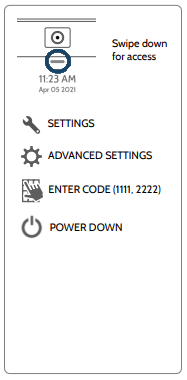
- Press Advanced Settings, then enter the installer code (default: 1111).
- Select Power Down, and wait for the panel's LED to turn off.
- Disconnect A/C power from the outlet.
- To access and remove the battery, use a small Phillips-head screwdriver to remove the locking screw, then remove the backplate or wall mount.
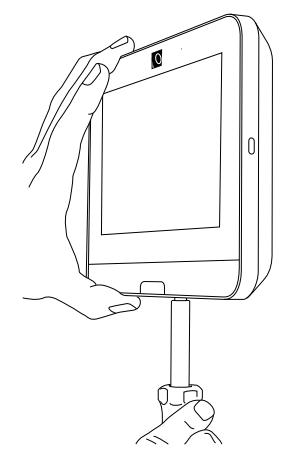
- Unplug the 4-pin battery connector, then remove the battery.
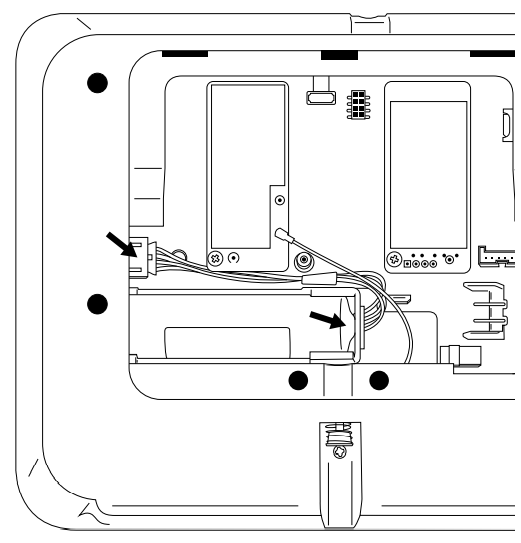
- After 2 minutes, reconnect the battery, resecure the backplate, and reconnect A/C power.
How to Reconnect Your Panel to Wi-Fi
- Open the settings menu, then press Advanced Settings and enter your installer code.
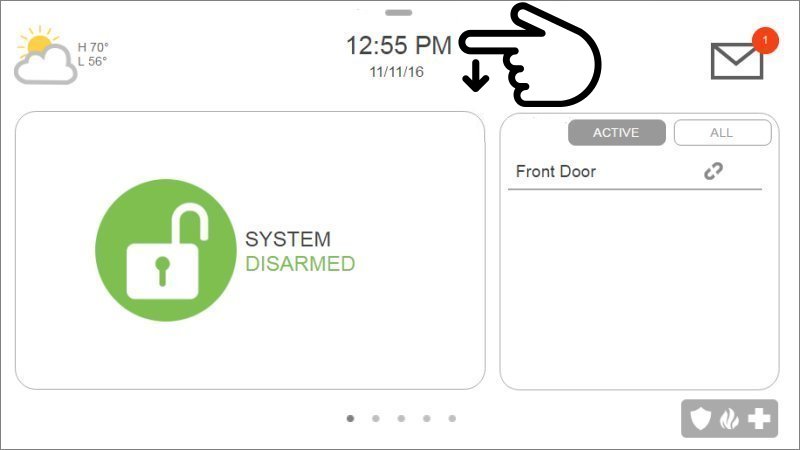
- Press Wi-Fi, then enable it by checking the box.
- Select your network, enter your password, and press Connect.
- Once connected, press the back arrow or Home to exit.
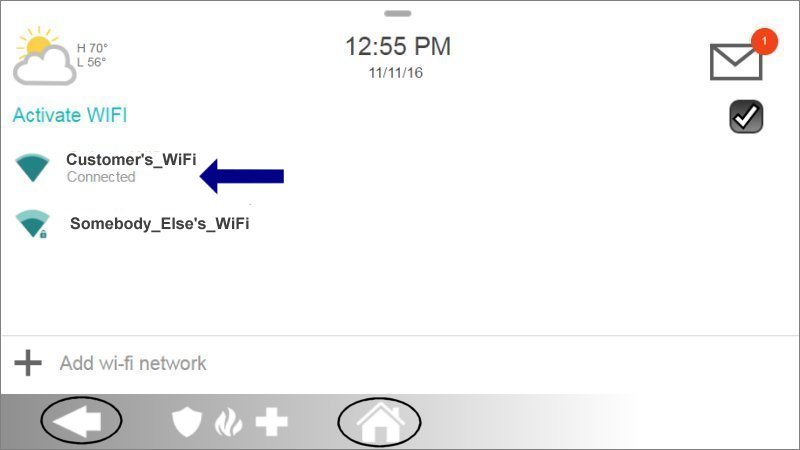
If the issue persists, text our Support Team at 954-573-9193.
Related Articles
What to Do if the IQ Panel 4 is Not Responding
Important Precautions Before Rebooting Before rebooting your IQ Panel 4, review these notes to avoid unnecessary risks: Try Software Reboot First – If any part of the screen still responds, attempt a software reboot through the settings menu. This is ...
IQ Panel 4—Sensor Malfunction
Every hour, your alarm system sends a signal (called a roll call) to each sensor to confirm it’s working and reporting properly. If a sensor doesn’t respond, the system sends a failure signal to the control panel. You’ll then see an alert or ...
How to Program Wi-Fi on the IQ Panel 4
Summary: This guide provides step-by-step instructions to connect your Qolsys IQ Panel 4 to a Wi-Fi network by manually selecting your network and entering the password. Connecting to Wi-Fi enables features like software updates, communication with ...
IQ Panel 4—Tamper Error
Understanding IQ Panel 4 Tamper Alerts Learn what triggers a tamper alert and why it’s an important security feature. A tamper alert on your Qolsys IQ Panel 4 is designed to protect the integrity of your security system. It indicates that the panel’s ...
What to Do if the GC2e Panel is Not Responding
Before You Begin: Important Considerations Take note of these points before starting the power cycle. Attempt to Disarm: If the panel is partially responsive, try to disarm it using your Master Code or a User Code before starting. This can prevent ...