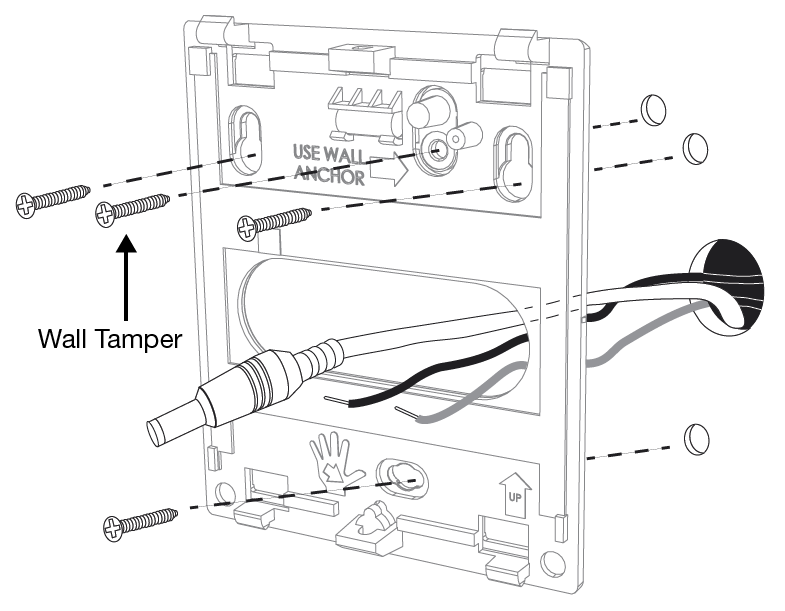2GIG Edge—Tamper Error
2GIG Edge—Tamper Error
A tamper error occurs when the panel is reading that the cover is not attached properly. To address the tamper error on your 2GIG Edge, follow the instructions below.
Step-by-Step Instructions:
- Pull the panel from the wall mounted backplate.
- Ensure the wall tamper screw is placed correctly and not over tightened.
- Confirm no excessive wires are obstructing the panel from fitting flat against the backplate.
- Return the panel back to its mounted position.
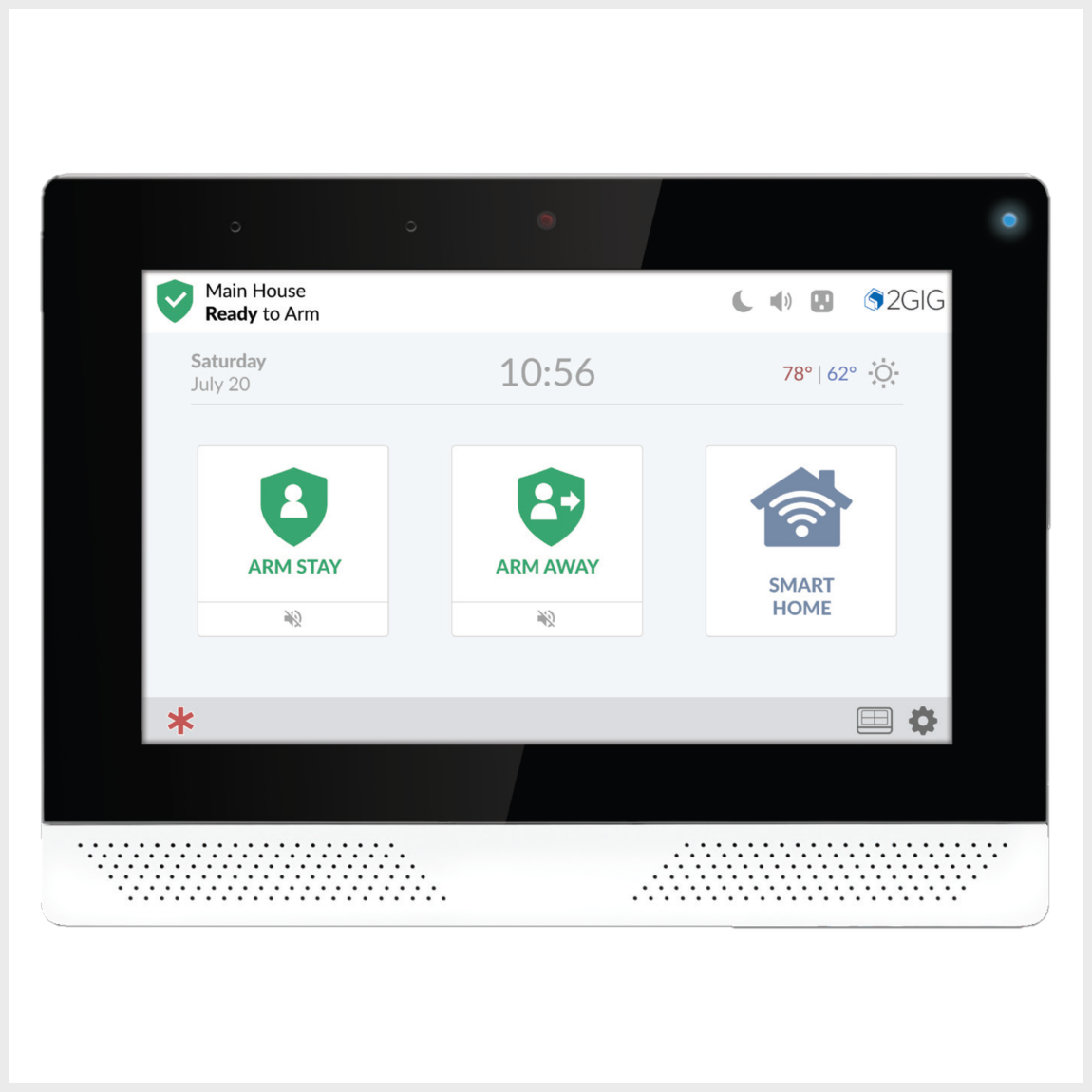
Clear the Panel Alert
See instructions below for how to clear the error alert and stop alert beeping on your panel.
1. Tap the notifications icon.
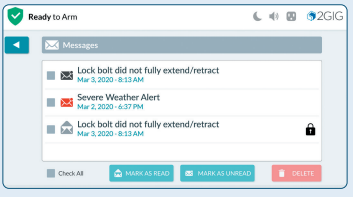
2. In the drop-down menu, tap Messages.
3. Tap the desired message to open it.
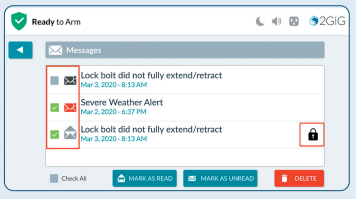
4. If there is a lock icon by the message, unlock it with your master user code. This will acknowledge the trouble alert. The trouble will not reset until the core problem has been corrected. If the battery has been correctly replaced, the trouble alert will stop within 1 minute.
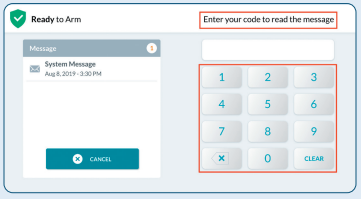
Related Articles
IQ Panel 4—Tamper Error
Understanding IQ Panel 4 Tamper Alerts Learn what triggers a tamper alert and why it’s an important security feature. A tamper alert on your Qolsys IQ Panel 4 is designed to protect the integrity of your security system. It indicates that the panel’s ...2GIG Edge—Sensor Malfunction
2GIG Edge—Sensor Malfunction Every hour, your alarm system sends a signal to all of your sensors to ensure functionality and proper reporting, which is called a "roll call". If a sensor fails to send a response signal, a failure signal will be sent ...2GIG Edge - Programming a Door/Window Sensor
2GIG Edge - Programming a Door/Window Sensor Please follow the steps below to program new door/window sensors into the 2GIG Edge panel: 1. Tap the setting cog icon and enter the default installer code 1561. 2. Scroll to the bottom of the screen to ...What to Do if the 2GIG Edge is Not Responding
If your 2GIG Edge panel is not responding, you will need to power cycle the panel: 1. Disconnect the transformer from the power outlet. Remove the four screws that secure the back panel, then carefully remove the back cover from the panel. 2. ...How to Program Wi-Fi on the 2GIG Edge
From the home page, tap the settings icon (cog), then tap Keypad. Enter 1561, then tap Installer Toolbox. Tap Panel Programming, then tap Network Settings. Tap on your preferred home wireless network from the list. Enter your network password, then ...