How to Program Wi-Fi on the 2GIG Edge
- From the home page, tap the settings icon (cog), then tap Keypad.
- Enter 1561, then tap Installer Toolbox.
- Tap Panel Programming, then tap Network Settings.
- Tap on your preferred home wireless network from the list.
- Enter your network password, then tap the back icon (left arrow). Enter network password at the Keyboard Entry screen and tap Connect.
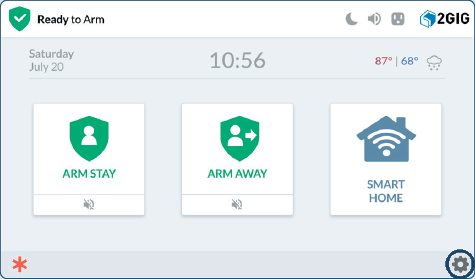

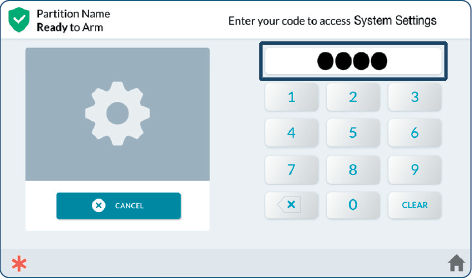
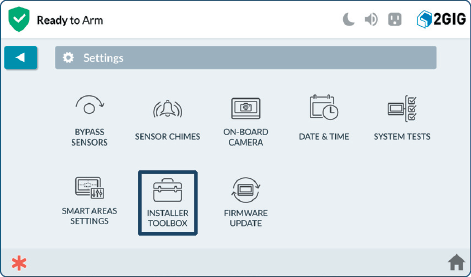
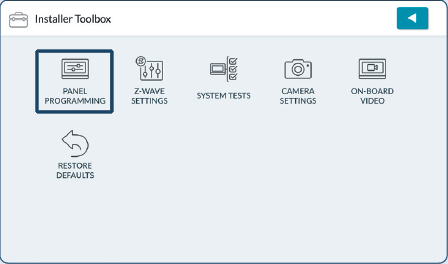
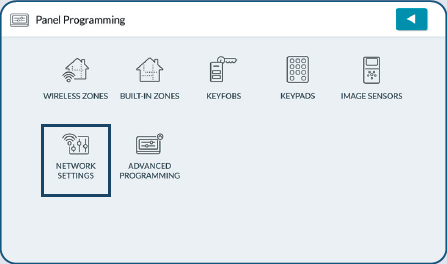
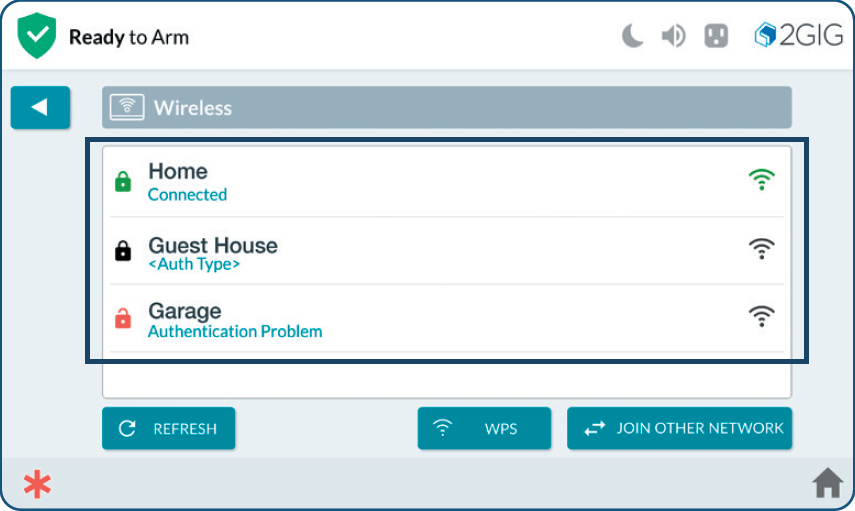
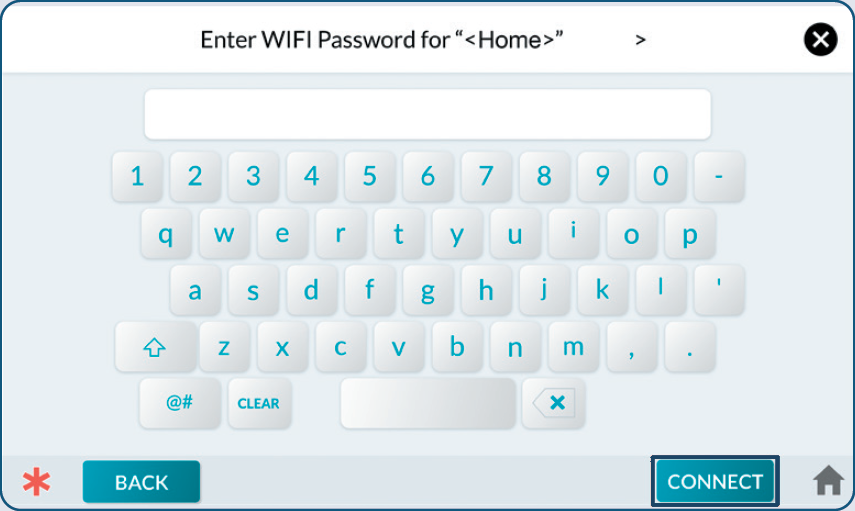
Related Articles
How to Program Wi-Fi on the IQ Panel 4
Summary: This guide provides step-by-step instructions to connect your Qolsys IQ Panel 4 to a Wi-Fi network by manually selecting your network and entering the password. Connecting to Wi-Fi enables features like software updates, communication with ...2GIG Edge - Programming a Door/Window Sensor
2GIG Edge - Programming a Door/Window Sensor Please follow the steps below to program new door/window sensors into the 2GIG Edge panel: 1. Tap the setting cog icon and enter the default installer code 1561. 2. Scroll to the bottom of the screen to ...2GIG Edge—Tamper Error
2GIG Edge—Tamper Error A tamper error occurs when the panel is reading that the cover is not attached properly. To address the tamper error on your 2GIG Edge, follow the instructions below. Step-by-Step Instructions: Pull the panel from the wall ...2GIG Edge—Sensor Malfunction
2GIG Edge—Sensor Malfunction Every hour, your alarm system sends a signal to all of your sensors to ensure functionality and proper reporting, which is called a "roll call". If a sensor fails to send a response signal, a failure signal will be sent ...What to Do if the 2GIG Edge is Not Responding
If your 2GIG Edge panel is not responding, you will need to power cycle the panel: 1. Disconnect the transformer from the power outlet. Remove the four screws that secure the back panel, then carefully remove the back cover from the panel. 2. ...