GC2/GC2e—Sensor Malfunction
GC2/GC2e — Sensor Malfunction
Your alarm panel performs a “roll call” every hour, sending a signal to all connected sensors to confirm they’re working properly.
If a sensor fails to reply, the panel will display a Malfunction/Failure message, and you may also see an alert in the Alarm.com app.
Common Causes of Sensor Malfunction
-
Dead Battery – The sensor battery may need replacement.
-
Distance from Panel – If a sensor is more than ~100 ft away, communication may fail.
Radio Frequency (RF) Interference – Other devices or materials may block signals, including:
-
Wi-Fi routers, cordless phones, game controllers, video doorbells
-
Large appliances (fridge, TV), metal studs, reinforced plaster, or concrete walls
-
Recommended Actions
Replace the Battery
-
Ensure the cover is securely closed after replacement. A loose cover may cause a tamper error.
-
Verify the arrows on sensor parts are aligned and no more than ¼ inch apart.
-
Run a Sensor Test
-
This will trigger another roll call.
-
Check for Interference
-
Look for new electronics or large objects placed near the sensor or panel.
-
Replace the Sensor if Needed
-
If issues persist, the sensor itself may be defective.
-
System Test Instructions
1. Press Security, then Menu.
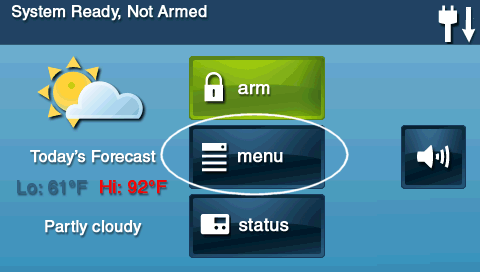
2. Press Toolbox, then enter your master code.
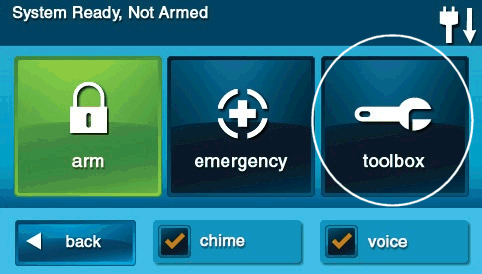
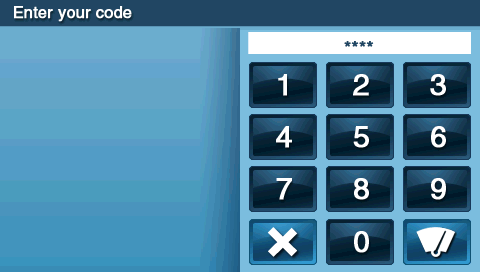
3. Press System Test. GoControl will enter test mode.
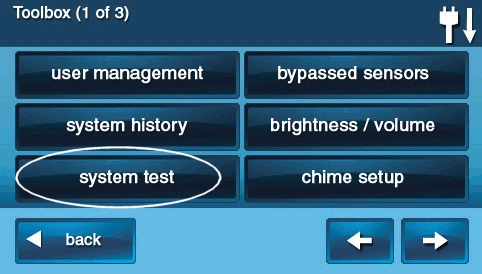
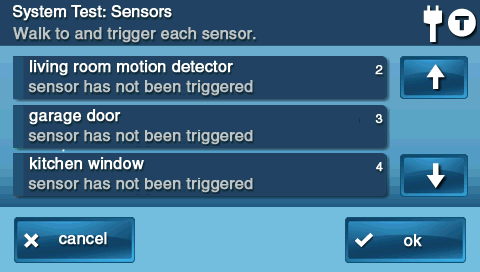
4. Open the door and window sensors, and walk by motion detectors.
5. The GoControl beeps and shows signal strength if all sensors test successfully. Press OK for next steps.
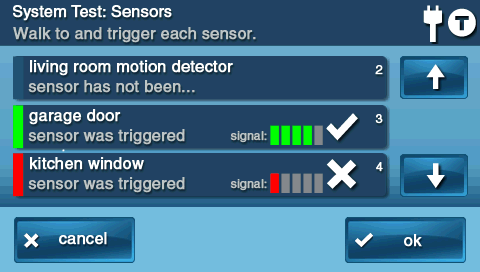
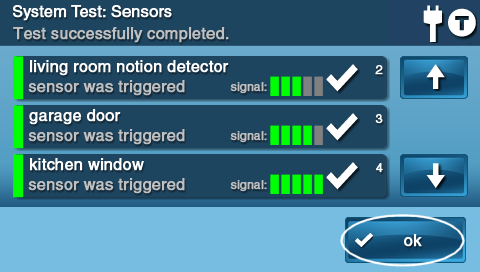
6. Test the home button colors by pressing each test.
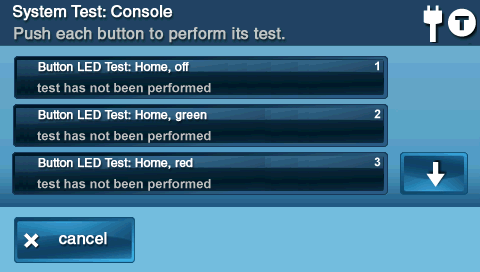
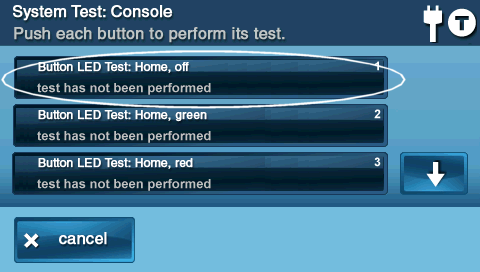
7. Press No or Yes. When finished, press the down arrow.
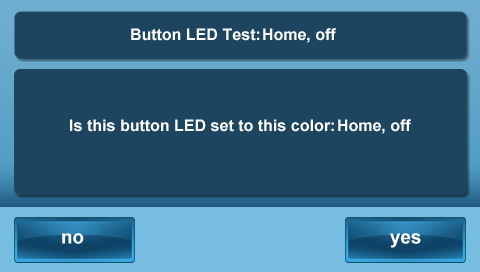
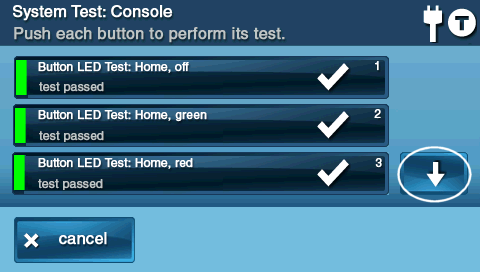
8. Test the emergency button by pressing each test listed, then press No or Yes.
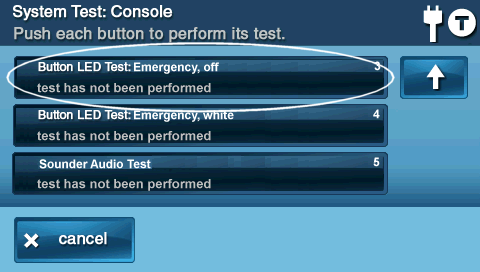
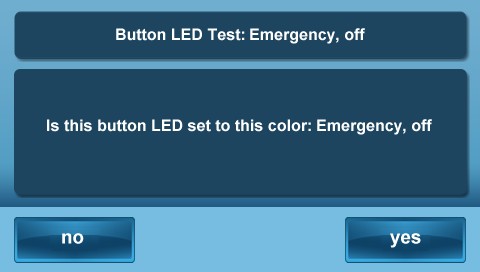
9. Press Sounder Audio Test, then press No or Yes if the internal speaker sounds.
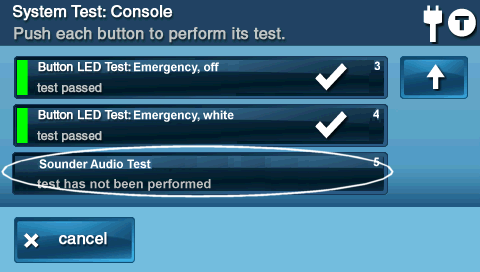
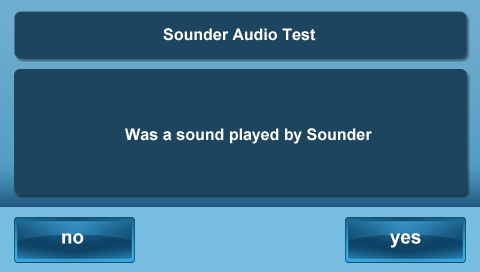
10. If all tests are successful, press Ok. Press Back to exit.
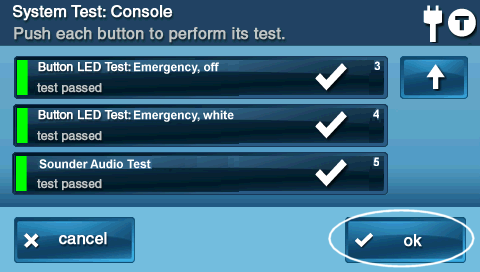
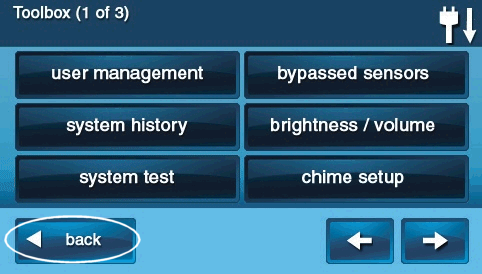
Related Articles
2GIG Edge—Sensor Malfunction
2GIG Edge—Sensor Malfunction Every hour, your alarm system sends a signal to all of your sensors to ensure functionality and proper reporting, which is called a "roll call". If a sensor fails to send a response signal, a failure signal will be sent ...IQ Panel 4—Sensor Malfunction
Every hour, your alarm system sends a signal (called a roll call) to each sensor to confirm it’s working and reporting properly. If a sensor doesn’t respond, the system sends a failure signal to the control panel. You’ll then see an alert or ...How to Program a Door/Window Sensor to the GC2 Panel
Step-by-Step Instructions: 1. To program a door/window contact into a security zone, you will first need to access the installer toolbox. Press the 2GIG logo on your panel screen, then enter the default installer code 1561. 2. Press System ...PG9303—Resolving a Malfunction
Resolving Errors on a New Device: If this error occurs on a newly installed device, it is usually an indication that the sensor is too far from the panel to maintain a signal. Determine whether you are able to move the sensor closer to the panel, or ...2GIG Edge - Programming a Door/Window Sensor
2GIG Edge - Programming a Door/Window Sensor Please follow the steps below to program new door/window sensors into the 2GIG Edge panel: 1. Tap the setting cog icon and enter the default installer code 1561. 2. Scroll to the bottom of the screen to ...