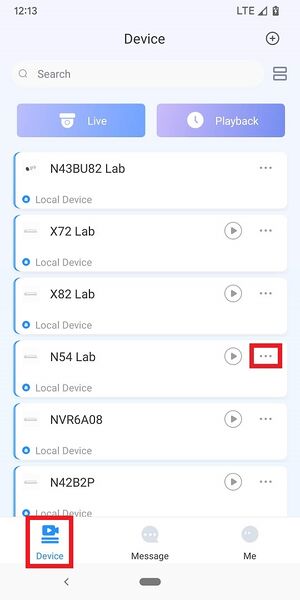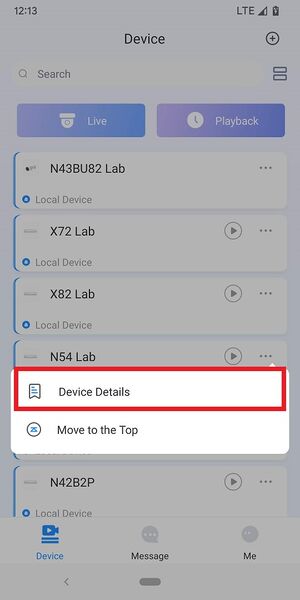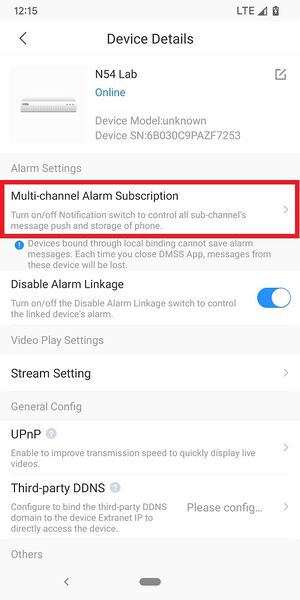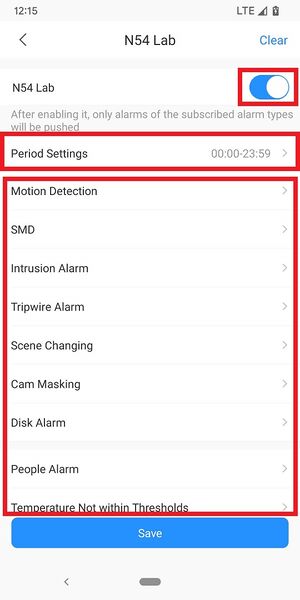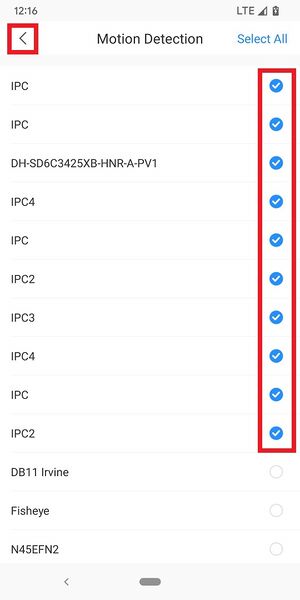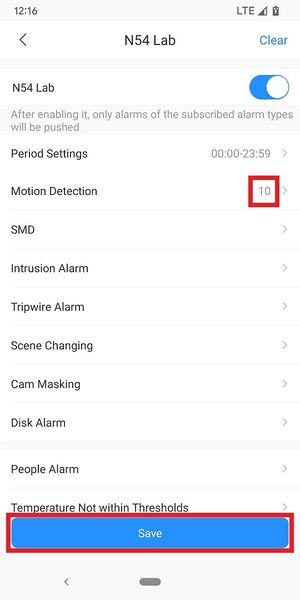How to Turn on Motion Notifications on your DMSS App
This article will guide you through the process of setting up Motion notifications on the DMSS app, allowing you to receive alerts for all cameras or select specific ones you want to monitor
1. Launch DMSS Mobile App.
From the "Device" page, tap on the 3 dots next to the device you want to setup notifications on
2. Tap on "Device Details"
3. Tap on "Multi-channel Alarm Subscription"
4. Enable the slider at the top right.
Tab on "Period Settings" if you want to adjust the times of the day you want to receive notifications.
Then tap on the type of alarm event you want to receive notifications for (Motion Detection, Intrusion Alarm, etc.)
5. Check the boxes next to all the camera channels you want to receive notifications from.
When you are done tap on the back arrow at the top left
6. Verify that the number of channels you selected in the previous steps shows up next to the alarm type you selected.
Tap "Save" at the bottom
Note: If you have completed all the steps above and still not able to receive notification, you might need to check notification permission on your mobile phone.
Related Articles
Understanding Motion Recording
In the world of surveillance, efficiency and ease of use are paramount. That's why many customers are discovering the advantages of setting their cameras to record only when motion is detected. At first glance, this might seem like a limitation. ...How to Set Up Motion Detection with Alarm Sound & Flashing Lights (UNV-Link App)
With the UNV-Link app, you can configure your Uniview camera to detect motion and trigger alarms such as custom sounds, flashing lights, and mobile notifications—enhancing your surveillance system's deterrence and responsiveness. ✅ Step-by-Step Setup ...DMSS App - Live View
This article will cover how to access the live view of Dahua devices in the DMSS Mobile App. Video Instructions Method 1: Live Video from a single Dahua device <br> Method 2: Live Video from multiple Dahua devices <br> ...DMSS App - Playback
This article will cover how to play recorded video in the DMSS Mobile App. Video Instructions Method 1: From Live View 1. Open the Live View of one of the camera channels. Then tap on the Playback icon 2. The app will start playing back footage from ...Setting up Specific Camera notifications on EZ View
This article will guide you through the process of setting up notifications on the EZ View app, allowing you to receive alerts for all cameras or select specific ones you want to monitor.