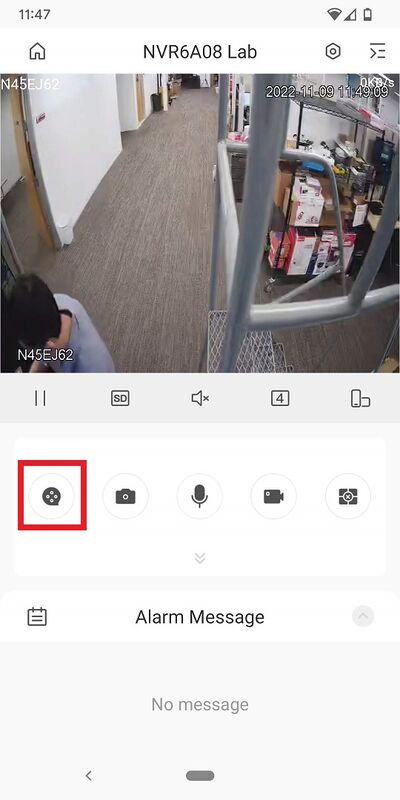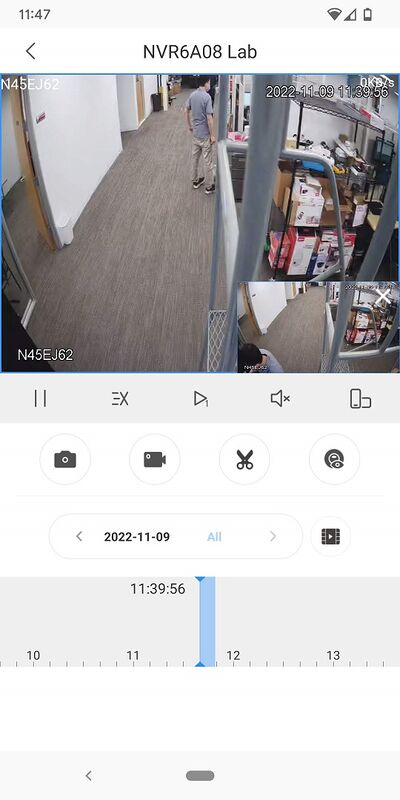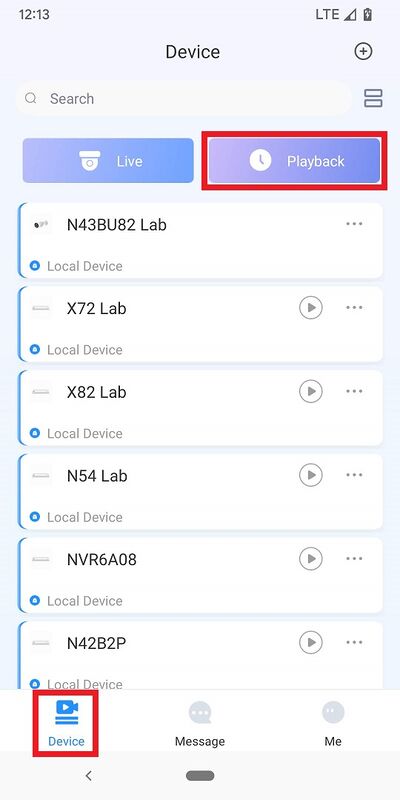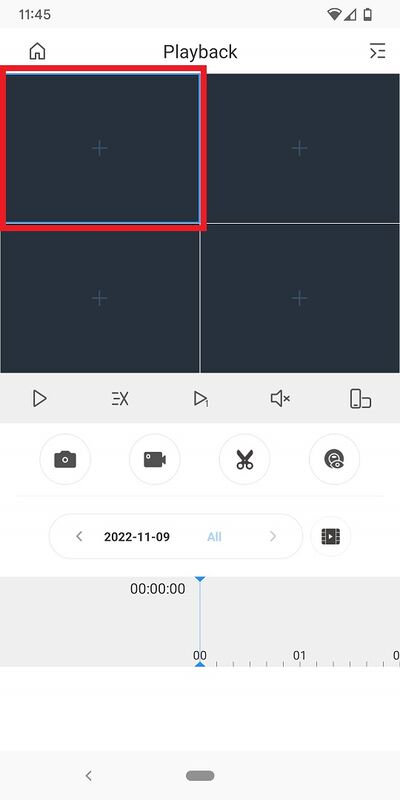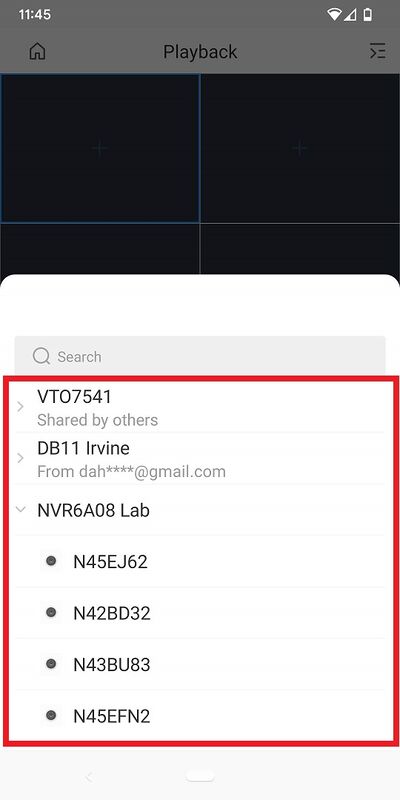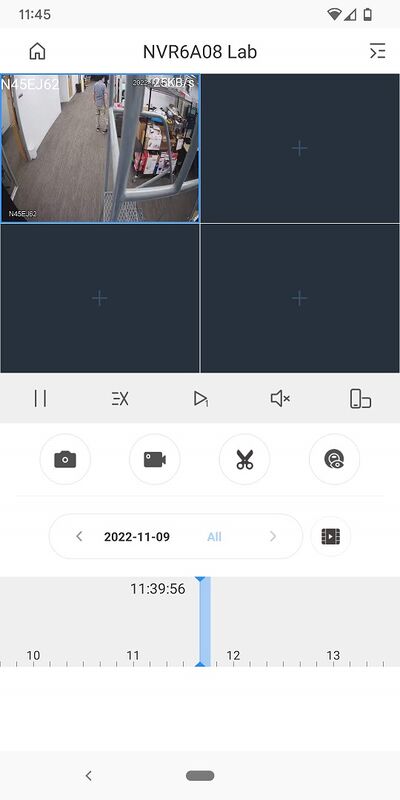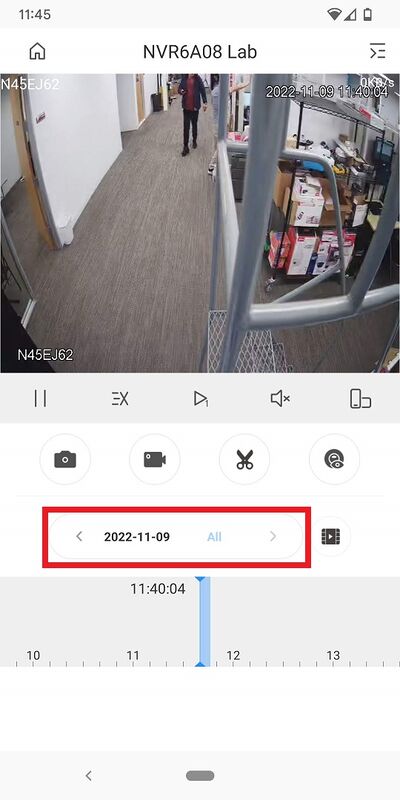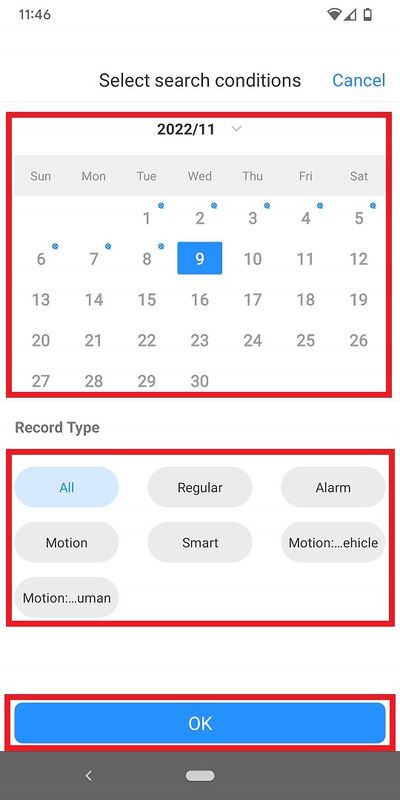DMSS App - Playback
This article will cover how to play recorded video in the DMSS Mobile App.
Video Instructions
Method 1: From Live View
1. Open the Live View of one of the camera channels.
Then tap on the ![]() Playback icon
Playback icon
2. The app will start playing back footage from today.
You can move the timeline around at the bottom to adjust the playback time
Method 2: From Playback
1. From the Device screen of DMSS, tap on Playback
2. Tap on one of the empty video channels
3. Select a single channel from the list
4. The app will start playing back footage for that channel from today.
You can move the timeline around at the bottom to adjust the playback time
5. To choose the exact day and footage type, tap on the button with the date above the timeline
6. Using the calendar at the top, select the day you want. (Any day with the Playback icon has recorded footage.)
Then tap on the type of footage you want in the section under "Record Type".
Tap on "OK" at the bottom to pull up the recorded footage
Related Articles
DMSS App - Live View
This article will cover how to access the live view of Dahua devices in the DMSS Mobile App. Video Instructions Method 1: Live Video from a single Dahua device <br> Method 2: Live Video from multiple Dahua devices <br> ...Superlive Plus App - Live View and Playback
Video Tutorial: <br> The following article provides instructions on how to playback the Superlive Plus App To add a NVR or DVR : Open your Superlive Plus. Select a Live video and tap the play button on the bottom. Tap the Calendar Icon Select a ...Create your DMSS Account
1. Launch your DMSS App, and select Me. 2. Select Log In Now. 3. Select Sign Up 4. Enter a email address and enter a password for the account. Check the User Service Agreement at the bottom of the screen. Then select Get verification code. A ...How to View Playback in the UNV-Link App
Use the UNV-Link app to easily review recorded footage from your Uniview recorder or camera. Step-by-Step Instructions 1. Open the UNV-Link App Launch the app and log in (if required). 2. Go to Live View From the Home screen, tap on a camera to open ...How to add a Device on DMSS app
This article will cover how to add a Dahua device to DMSS via P2P Video Instructions &amp;lt;br&amp;gt; Step by Step Instructions 1. On the local monitor or web interface of the Dahua Device navigate to Network > P2P. Verify P2P is enabled ...