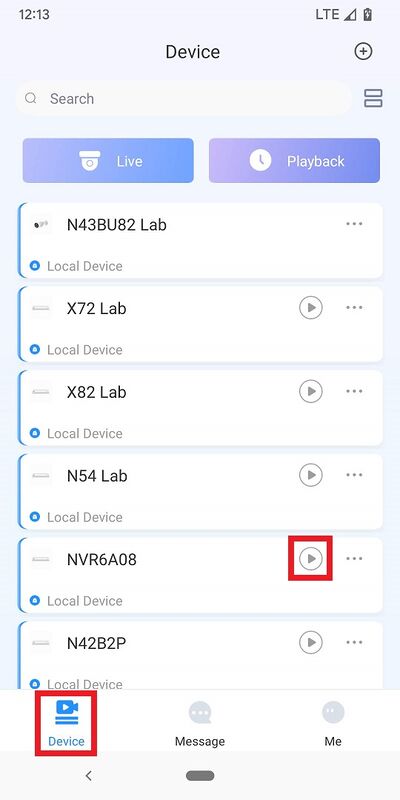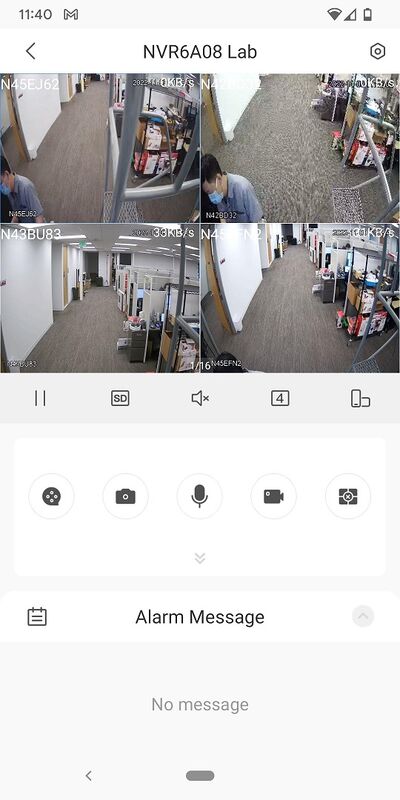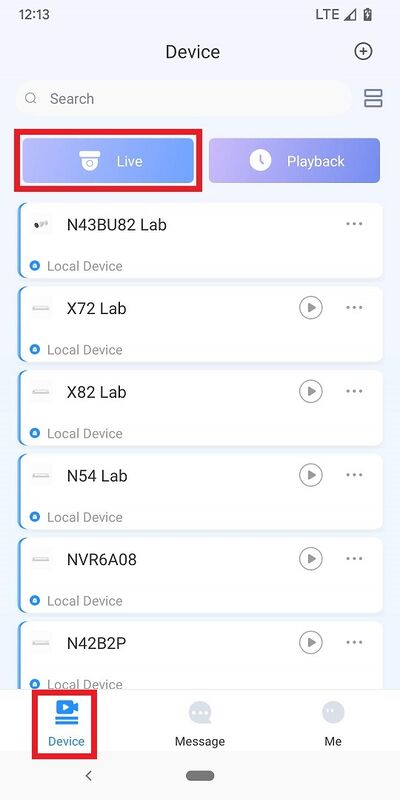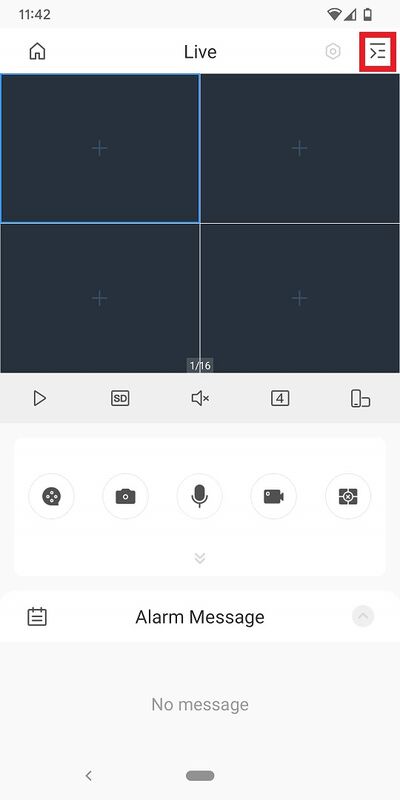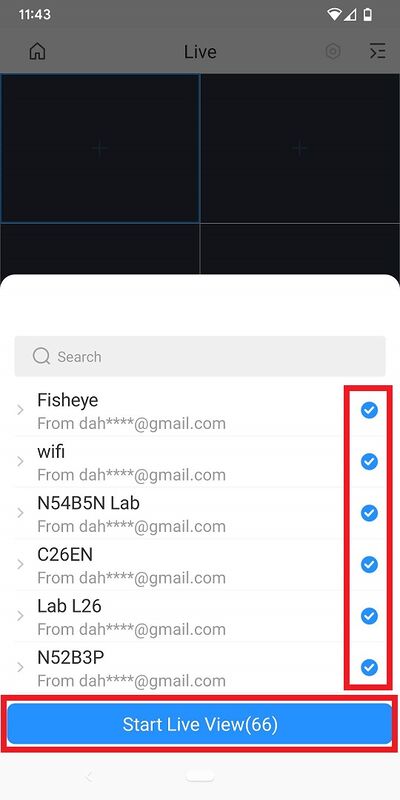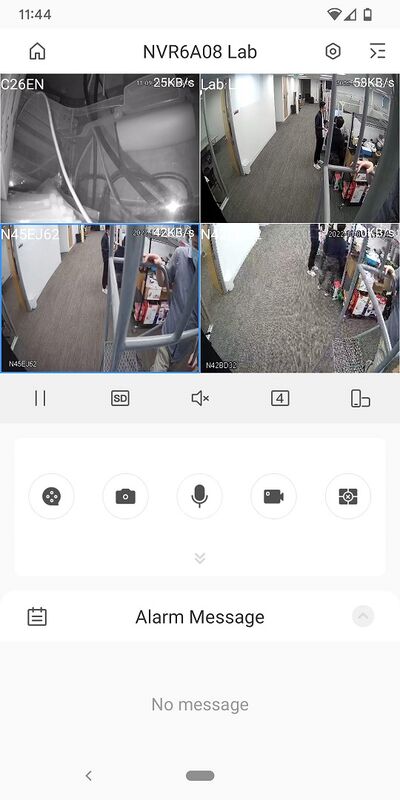DMSS App - Live View
Video Instructions
Method 1: Live Video from a single Dahua device
Method 2: Live Video from multiple Dahua devices
Step by Step Instructions
Method 1: Live Video from a single Dahua device
1. Open the DMSS app and go to the Device screen.
Then tap on the Play button to the right of the device you want to view
2. You will see the live view from the device channels.
Note: By default, you will only see the first 4 camera channels from the device. You need to swipe left on the camera channel preview to see next 4 channels.
Method 2: Live Video from multiple Dahua devices
1. Open the DMSS app and go to the Device screen.
Then tap on Live at the top
2. Tap on the ![]() icon at the upper-right.
icon at the upper-right.
3. Select one or multiple channels in the device list.
Then tap on Start Live View.
4. You will see the live view from the device channels.
Note: By default, you will only see the first 4 camera channels. You need to swipe left on the camera channel preview to see next 4 channels.
Related Articles
DMSS App - Playback
This article will cover how to play recorded video in the DMSS Mobile App. Video Instructions Method 1: From Live View 1. Open the Live View of one of the camera channels. Then tap on the Playback icon 2. The app will start playing back footage from ...How to add a Device on DMSS app
This article will cover how to add a Dahua device to DMSS via P2P Video Instructions <br> Step by Step Instructions 1. On the local monitor or web interface of the Dahua Device navigate to Network > P2P. Verify P2P is enabled ...How to set-up the DMSS app on your smartphone or tablet
Overview This guide will help you through the basics of setting up remote access to your DVR/NVR system using the DMSS app. Before you start You will need the serial number of your recorder handy and you will also need to know if the if it is an NVR ...Superlive Plus App - Live View and Playback
Video Tutorial: <br> The following article provides instructions on how to playback the Superlive Plus App To add a NVR or DVR : Open your Superlive Plus. Select a Live video and tap the play button on the bottom. Tap the Calendar Icon Select a ...Lorex App - View Events & Timeline
The View Events and Timeline tabs in the Lorex App are powerful tools to help you review recorded footage and locate specific motion detection events. Follow this guide to make the most of these features. Accessing Events and Timeline To access these ...