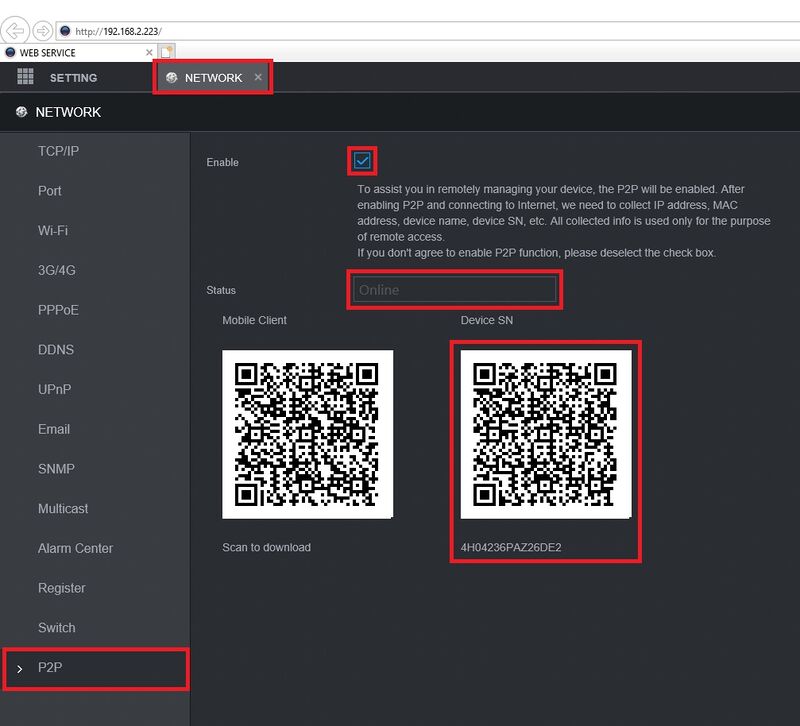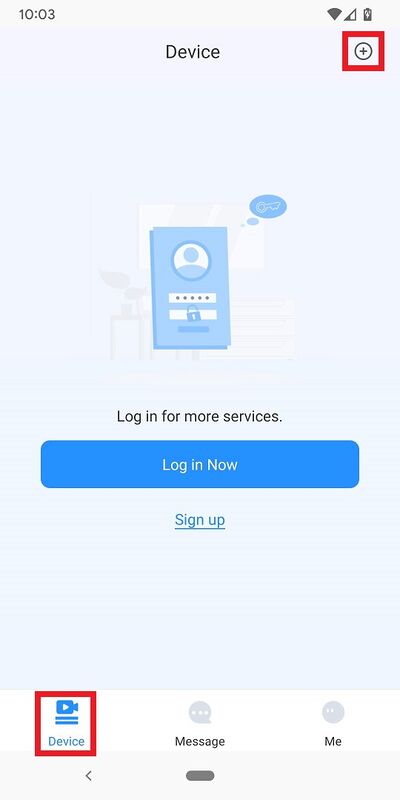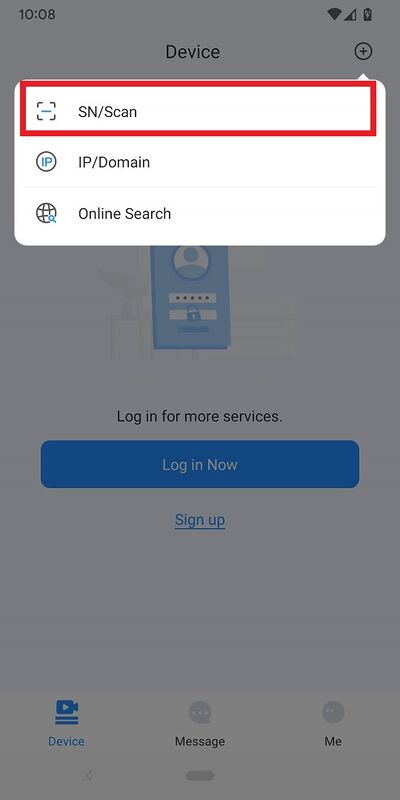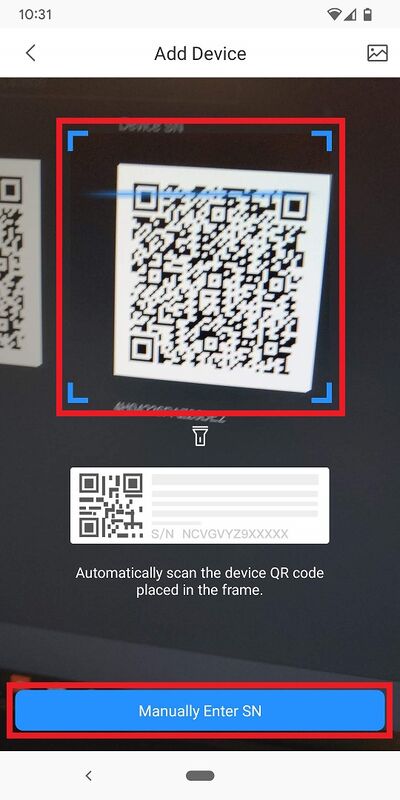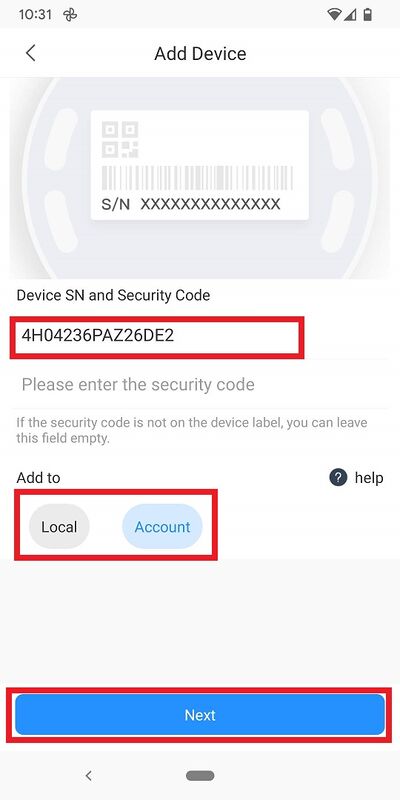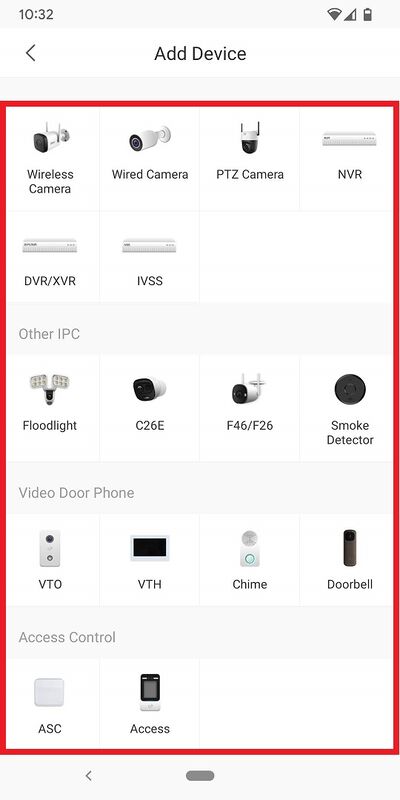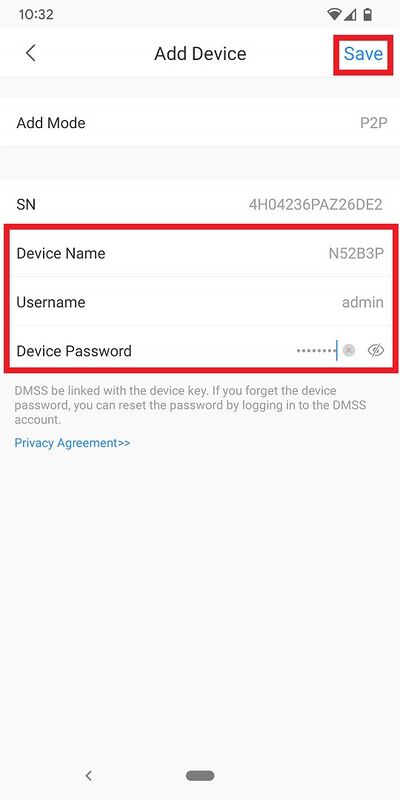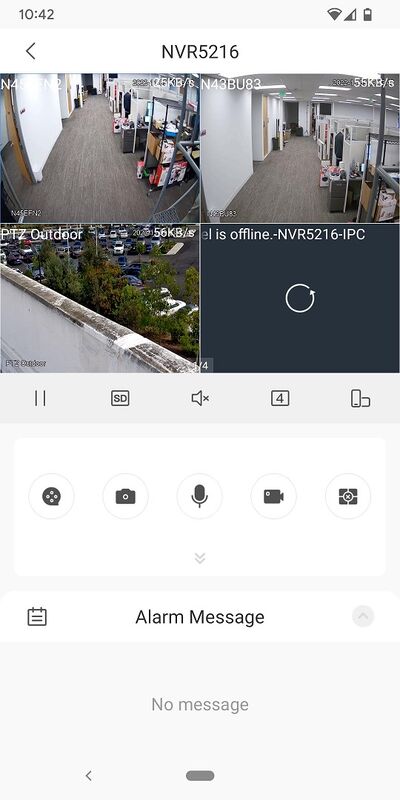How to add a Device on DMSS app
This article will cover how to add a Dahua device to DMSS via P2P
Video Instructions
Step by Step Instructions
1. On the local monitor or web interface of the Dahua Device navigate to Network > P2P.
Verify P2P is enabled and the status is "Online".
2. In the DMSS mobile app tap the + at the top of the Device screen
3. Tap on SN/Scan
4. Scan the QR code on the right side from Step 1 or tap on Manually Enter SN
5. If the SN isn't already in the field under "Device SN and Security Code", enter it there.
Select Local if you just want to add it to this mobile device or select Account if you want to add it to the Dahua DMSS Account you are logged into.
Select Next at the bottom.
6. Tap on the type of Dahua device you are adding.
7. Give the device a name in the field next to Device Name.
Input the login account username in the field next to Username.
Input the login account password in the field next to Device Password.
Tap on Save at the top.
8. If the device has been successfully added, you will see the live view
Related Articles
DMSS- Share Device with Another User
Prerequisites Make sure the person you are sharing the cameras with has the app downloaded and their account created. Step by Step Instructions On the main phone, open the DMSS App Tap on Home and then tap on ... to the right of the device you want ...DMSS App - Live View
This article will cover how to access the live view of Dahua devices in the DMSS Mobile App. Video Instructions Method 1: Live Video from a single Dahua device <br> Method 2: Live Video from multiple Dahua devices <br> ...DMSS App - Playback
This article will cover how to play recorded video in the DMSS Mobile App. Video Instructions Method 1: From Live View 1. Open the Live View of one of the camera channels. Then tap on the Playback icon 2. The app will start playing back footage from ...How to add a local device on HIK-Connect
Step 1 Open the Hik-Connect app and tap the + on the top-right-hand corner Step 2 Select Online Device Step 3 Find your device and select it. Step 4 Click Add Step 5 Change the alias to anything you want. For example office, warehouse, home, etc. ...Superlive Plus App - How to add a NVR/DVR
The following article provides instructions on adding a NVR or DVR to the Superlive Plus App To add a NVR or DVR : Open your Superlive Plus. Tap the Settings tab. Tap Device List. Tap Circle with 3 dots in the middle. Tap Manual Add. (If we provided ...