Reset Your Recorder's Password Through the Lorex App
Reset Your Recorder's Password Through the Lorex App
Note: Only the device owner has the authority to change the recorder's password; shared users do not possess this capability.
- Launch the Lorex app and log in to your account.
- Tap
 above your recorder's thumbnail.
above your recorder's thumbnail. - Tap the Device Settings icon (•••) at the top right of the screen.
- Tap Device Info > Device Password > Forgot device password.
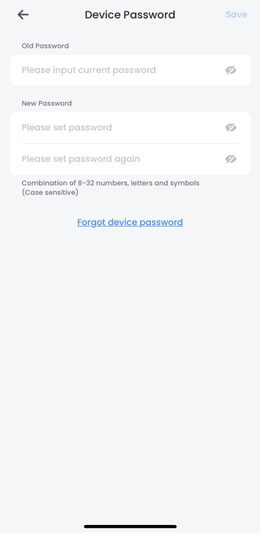
- Input the email address linked to your account, then tap Send Reset Instructions.
- Check your email to retrieve the temporary password.
- Enter the temporary password in the Old Password field, followed by your New Password.
Note: Ensure your recorder's new password is between 8 to 32 characters and includes at least 2 character types: lowercase, uppercase, numeric, and special characters.
8. Tap Save.
Your recorder's new password is now ready for use during login.
Related Articles
Change or Reset Your Recorder's Password Through the Lorex App
Change Your Recorder's Password Through the Lorex App Note: Only the device owner has the authority to change the recorder's password; shared users do not possess this capability. Launch the Lorex app and log in to your account. Tap above your ...Reset Your Recorder's Password Through Your Recorder (Old Local UI)
Reset Your Recorder's Password Through Your Recorder (Old Local UI) Note: Only the device owner has the authority to change the recorder's password; shared users do not possess this capability. Launch the Lorex app and log in to your account. Tap ...Reset Your Recorder's Password Through Your Recorder (New Local UI)
Note: Only the device owner has the authority to change the recorder's password; shared users do not possess this capability. Launch the Lorex app and log in to your account. Tap above your recorder's thumbnail. Tap the Device Settings icon (•••) at ...How to Reset Your Password on the UNV Link App
How to Reset Your Password on the UNV Link App Forgot your password? No problem! Resetting your password on the UNV Link app is simple. Just follow the steps below: Step-by-Step Instructions: Open the UNV Link App On the main screen, tap "Forgot ...How to Reset Your Password on the Hik-Connect app
Forgot your password? No problem! Resetting your password on the Hik-Connect app is simple. Just follow the steps below: Step-by-Step Instructions: 1. Open the Hik-Connect App On the main screen, tap "Login/Register." 2. Select "Forget Password" and ...