Reset Your Recorder's Password Through Your Recorder (New Local UI)
Note: Only the device owner has the authority to change the recorder's password; shared users do not possess this capability.
- Launch the Lorex app and log in to your account.
- Tap
 above your recorder's thumbnail.
above your recorder's thumbnail. - Tap the Device Settings icon (•••) at the top right of the screen.
- Tap Device Info > Device Password > Forgot device password.
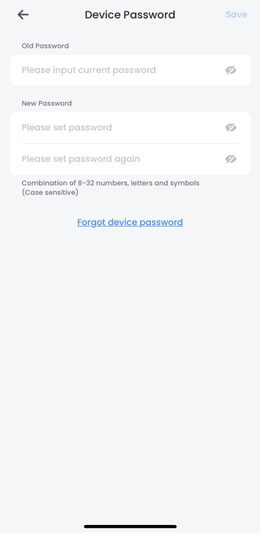
- Input the email address linked to your account, then tap Send Reset Instructions.
- Check your email to retrieve the temporary password.
- Log in to your recorder using the recorder username (default: admin) and your temporary password.
- From the Liveview display, right-click to open the Quick Menu, then click Main Menu > Users > User.
- Under the admin username, click the icon
 underneath Edit.
underneath Edit. - Adjust the following settings:
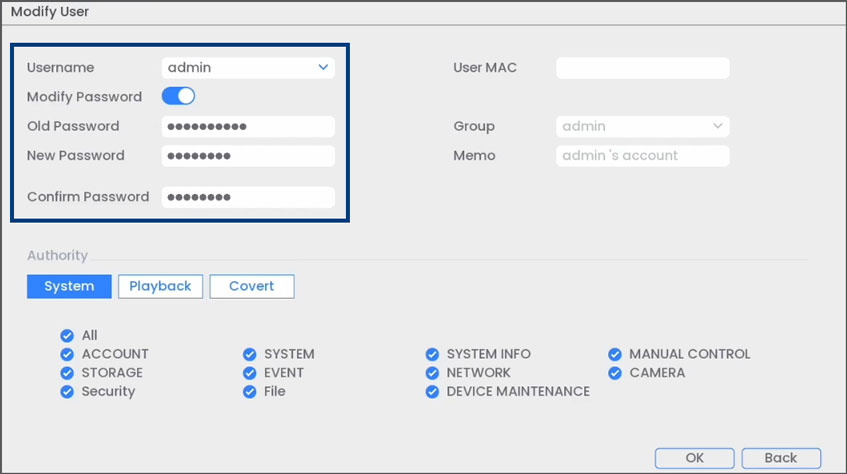
- Username: Select admin.
- Modify Password: Enable the option to change your recorder's password.
- Old Password: Input your current password.
- New Password: Enter your new, secure password.
Note: Ensure your recorder's new password is between 8 to 32 characters and includes at least 2 character types: lowercase, uppercase, numeric, and special characters.
- Confirm Password: Re-enter your new, secure password.
- Click OK to save your changes.
Your recorder's new password is now ready for use during login.
Related Articles
Reset Your Recorder's Password Through Your Recorder (Old Local UI)
Reset Your Recorder's Password Through Your Recorder (Old Local UI) Note: Only the device owner has the authority to change the recorder's password; shared users do not possess this capability. Launch the Lorex app and log in to your account. Tap ...Change or Reset Your Recorder's Password Through Your Recorder (New Local UI)
Change Your Recorder's Password Through Your Recorder (New Local UI) Note: Only the device owner has the authority to change the recorder's password; shared users do not possess this capability. Log in to your recorder using the recorder username ...Change or Reset Your Recorder's Password Through Your Recorder (Old Local UI)
Change Your Recorder's Password Through Your Recorder (Old Local UI) Note: Only the device owner has the authority to change the recorder's password; shared users do not possess this capability. Log in to your recorder using the recorder username ...Reset Your Recorder's Password Through the Lorex App
Reset Your Recorder's Password Through the Lorex App Note: Only the device owner has the authority to change the recorder's password; shared users do not possess this capability. Launch the Lorex app and log in to your account. Tap above your ...Change or Reset Your Recorder's Password Through the Lorex App
Change Your Recorder's Password Through the Lorex App Note: Only the device owner has the authority to change the recorder's password; shared users do not possess this capability. Launch the Lorex app and log in to your account. Tap above your ...