Lorex App: How to Enable Notifications
The following article provides Lorex App instructions for configuring your Lorex camera's Notifications settings.
Push notifications are alerts from Lorex cameras sent to your phone or tablet when you're logged into your Lorex App account Enable notifications to inform you about events happening on your property and customize them so you only receive your desired notifications.
Learn how to:
- Enable Notifications
- Customize Your Notifications Schedule
- Enable Push Notification Thumbnails
To access your wired camera remotely, you must first download the Lorex App and connect your system. Refer to the article DVR / NVR - Download the Lorex App for full instructions.
Configuring Notifications Settings
To enable push notifications to your mobile device from the Lorex App.
- Open your Lorex App and login.

- Under your recorder, swipe left and tap on your wired camera.
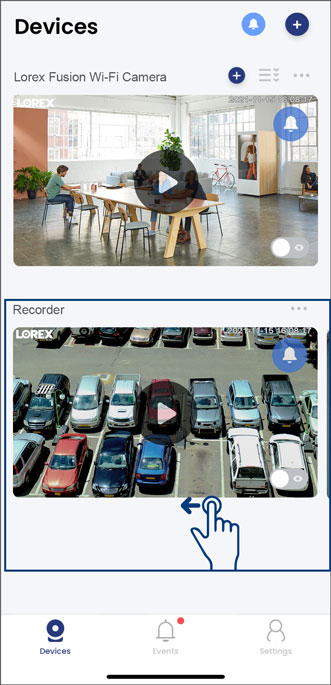
- From your wired camera's Live View screen, tap the Device Settings icon
 .
.
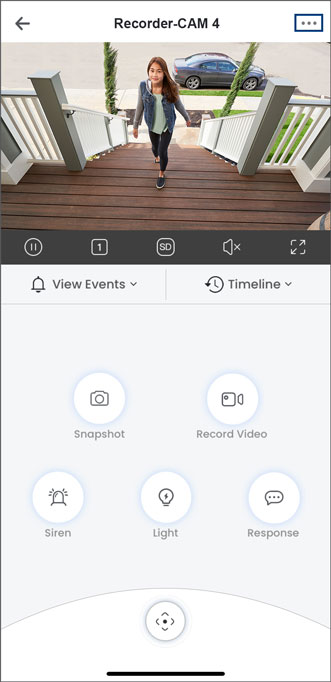
- Tap on Notifications.
Note: The Lorex App device settings may differ per Lorex cameras. Your wired camera's device settings may not include all the settings from the example below.
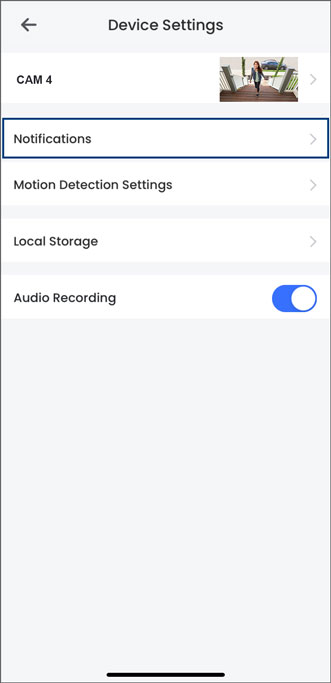
- Tap to enable Notifications.
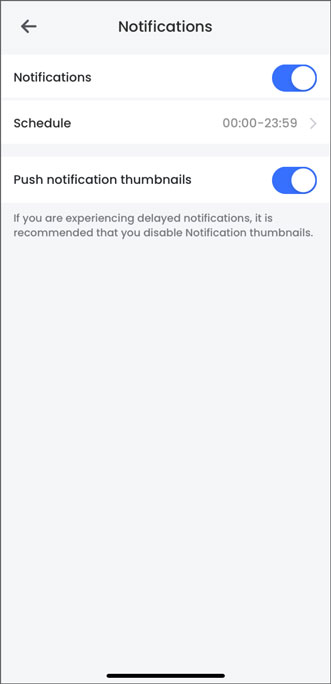
- Tap Schedule, then set the time period that you want to receive push notifications

- Tap to enable Push notification thumbnails.
Note: If you are experiencing delayed notifications, it is recommended that you disable Push notification thumbnails.
Related Articles
Lorex App - View Events & Timeline
The View Events and Timeline tabs in the Lorex App are powerful tools to help you review recorded footage and locate specific motion detection events. Follow this guide to make the most of these features. Accessing Events and Timeline To access these ...How to Turn on Motion Notifications on your DMSS App
This article will guide you through the process of setting up Motion notifications on the DMSS app, allowing you to receive alerts for all cameras or select specific ones you want to monitor 1. Launch DMSS Mobile App. From the "Device" page, tap on ...How to Delete Your Lorex App Account
The following article provides instructions on deleting your Lorex App account. Whatever the reason, deleting your Lorex App account is a simple process. To delete your Lorex App account: Open your Lorex App and login. Tap the Settings tab. Tap ...Change or Reset Your Recorder's Password Through the Lorex App
Change Your Recorder's Password Through the Lorex App Note: Only the device owner has the authority to change the recorder's password; shared users do not possess this capability. Launch the Lorex app and log in to your account. Tap above your ...Reset Your Recorder's Password Through the Lorex App
Reset Your Recorder's Password Through the Lorex App Note: Only the device owner has the authority to change the recorder's password; shared users do not possess this capability. Launch the Lorex app and log in to your account. Tap above your ...