How to access your security cameras on Hikvision iVMS-4200 software
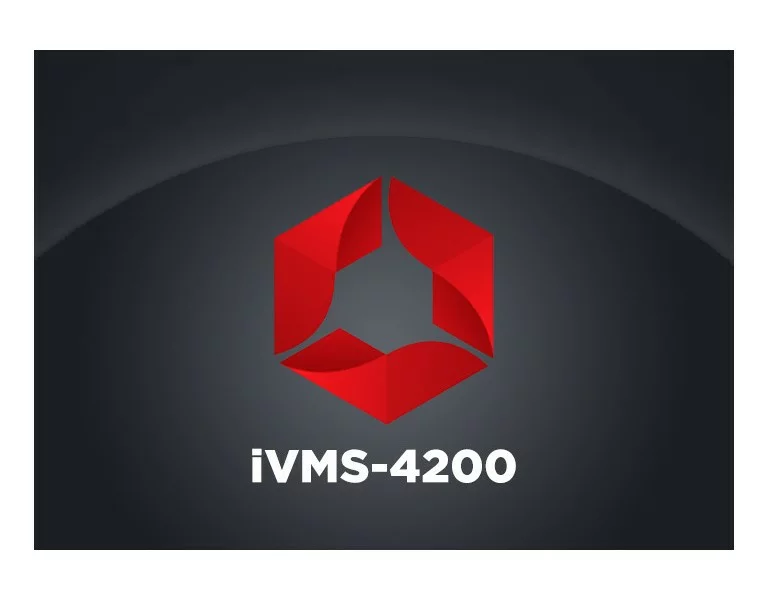
iVMS-4200 is a camera management software that is created by Hikvision. You can manage your cameras from a computer or a laptop from anywhere in the world.
Setting up the software is fairly easy. If you haven't installed iVMS-4200 yet, please click here to download it. Install the program and select the features you are interested in. If you don't know which features to choose from, leave everything checked.
The program should run automatically once the installation is complete. If it doesn't go ahead and launch the program and follow the prompts to setup your admin account. The main screen may have a couple of options, but you will focus on Main View, Remote Playback, and Device Management.
Login to your account
On the top right of the program, you will notice a cloud icon and it should show "Not Log..."

Click the icon and click yes . A login screen will appear, enter your mobile number with the 1 before the area code and your password. So if your phone number is 555-755-6554, on the app enter 15557556554.
- Once your logged in, click on Device Management and click Group
- Click Create Group by Device Name
- Select your DVR/NVR and click ok.
Viewing your cameras

Click the Home icon on the top left and click on Main View.
On the left side you will see your DVR/NVR name. Hover over the name and you will play icon will appear. Click the play icon to view the cameras.
If you are having issues with setting up your software. Please email us at support@flsmarthomes.com for further assistance.
Related Articles
How to playback on a Hikvision DVR/NVR
The Hikvision NVR/DVR Quick Guide for GUI 4.0 outlines the following steps for setting up and using your system: Navigating the Recorder's Menu: Utilize the mouse to navigate through the menu, confirming selections with a left click. Remember to ...How to: Configure Port Forwarding on a Hikvision Recorder
In this guide, we’ll go through the steps you need to take to allow remote viewing on your Hikvision recorder. Ensure you follow each step carefully and keep a note of various IP addresses etc as you follow the guide. Hikvision has multiple apps on ...I recently changed internet providers and I cannot view my cameras.
Troubleshooting Camera Viewing After Changing Internet Providers If you've recently changed your internet provider and are no longer able to view your security cameras, follow the steps below to get reconnected. We've broken it down by common ...Why Can’t I View My Security Camera Recordings?
Why You Can’t View Your Security Camera Recordings: Common Causes & Fixes If you're unable to review video recordings on your security system, it typically comes down to one of two issues: a faulty hard drive or an incorrect system date. ...Why are my cameras offline or greyed out on my mobile device?
If you are having issue viewing your cameras on your mobile device, follow these steps Do you have power? Power is the most common issue. If there is no light on the front of the recorder then power is the issue. Check the electrical outlet the ...